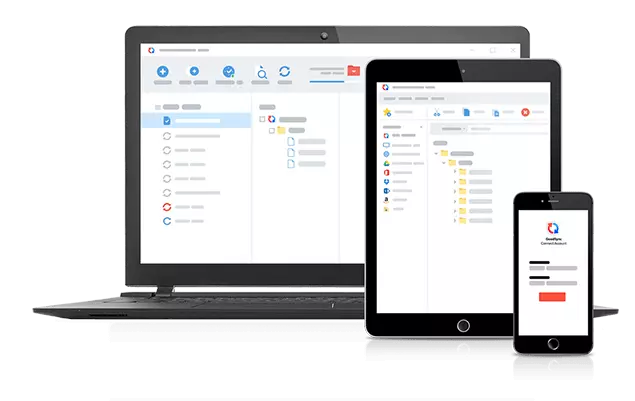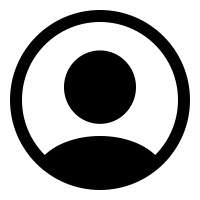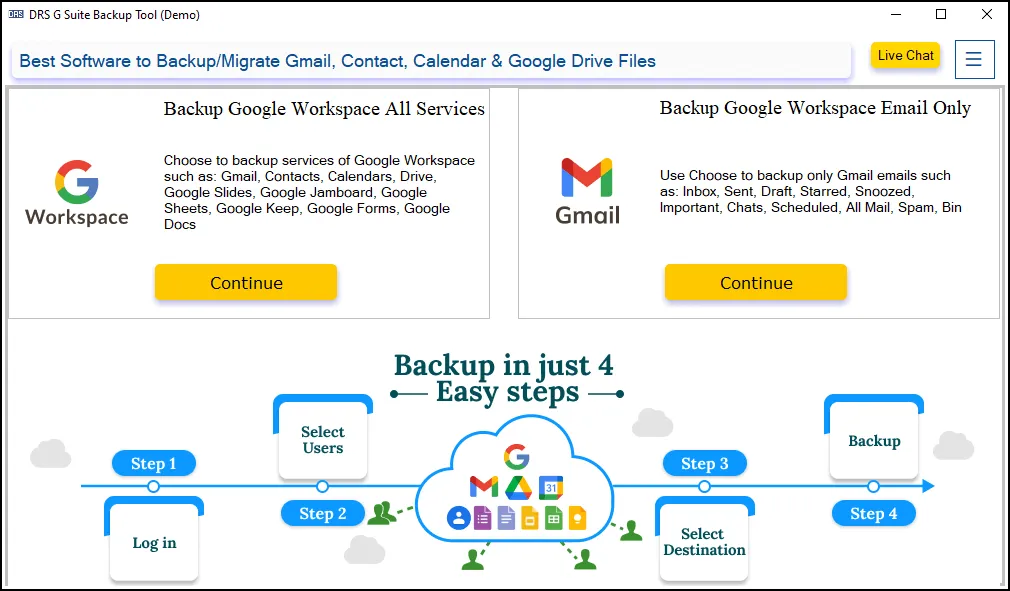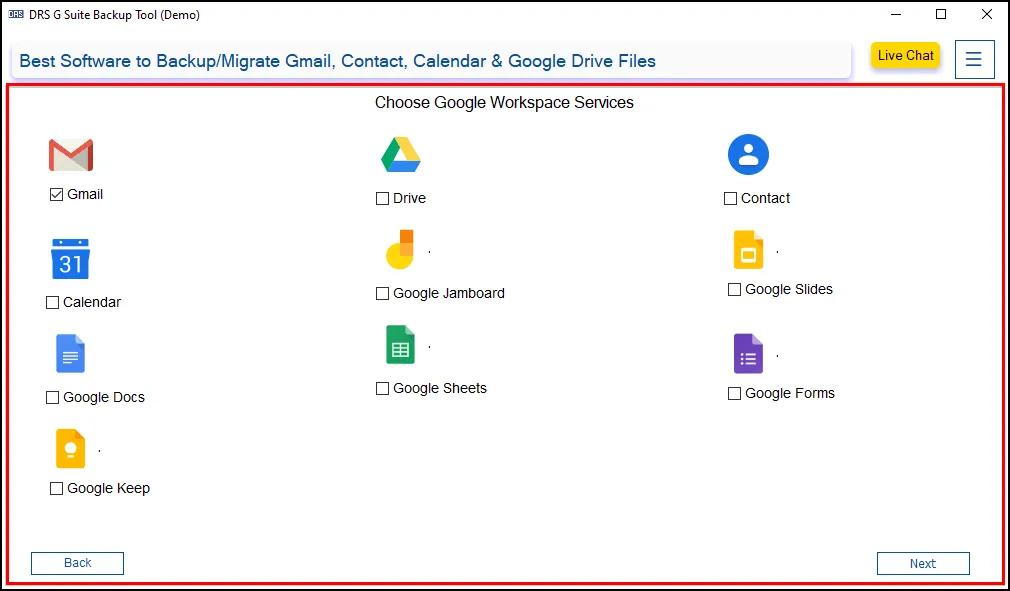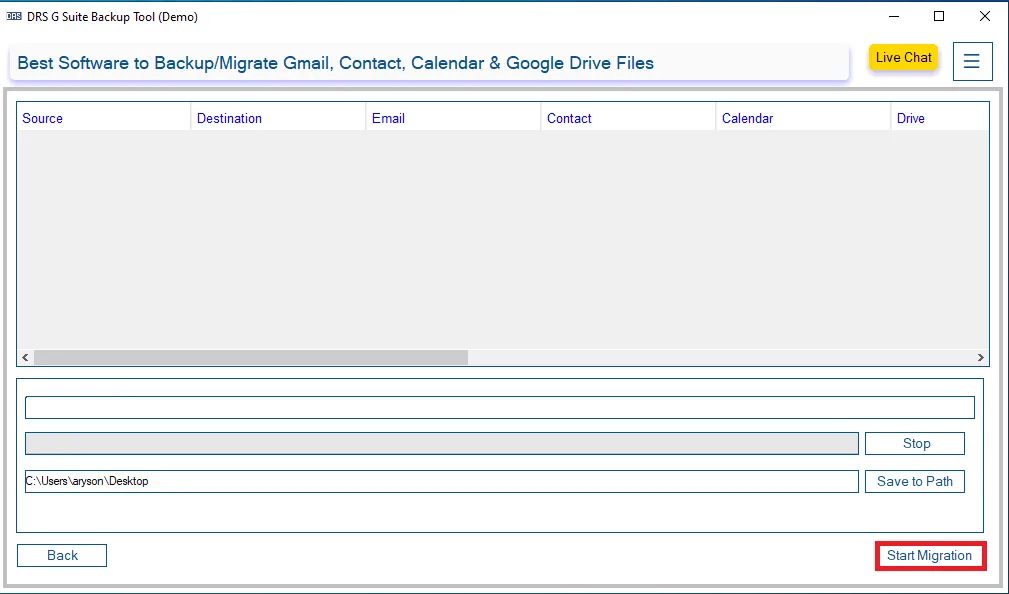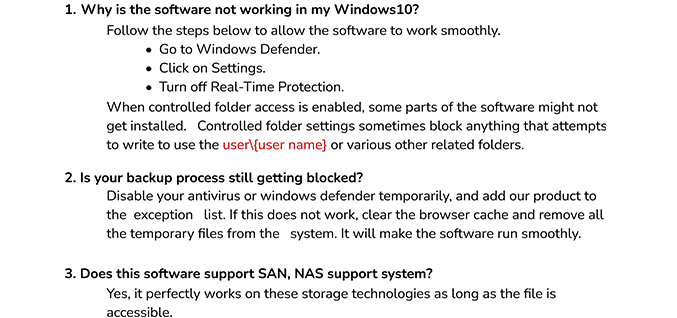What is the p12 file? How do I get it for my G Suite account?
Ans: A P12 file is a digital certificate that stores the keys to verify the authentication. This file uses the PKCS#12 standard for encryption. While creating a Service account in G Suite there is an option to generate the p12 file. It is only valid for the verification of that particular service ID.
Can I break the resultant PST file into various smaller files?
Ans: Yes, the G Suite Backup Tool provides you the split resultant PST file option. It helps you to break the resultant PST file into various smaller files.
In which file format will my data from Google Drive be backed up?
Ans: Google G Suite Email Backup tool will download your Google Drive data in the native file format. Like Google Docs will be saved in .docx file format. Similarly, Google sheets will be saved as .xlsx.
Why am I unable to use the application on my PC?
Ans: If you have met all the technical specifications, you need to disable the antiviruses and Windows Firewall. It creates hindrances in the proper working of the tool.
How can I backup multiple G Suite user accounts?
Ans: You need to log in through the super administrative rights to backup data from all the user accounts. While logging in through any user account, you can only backup data from that specific account.