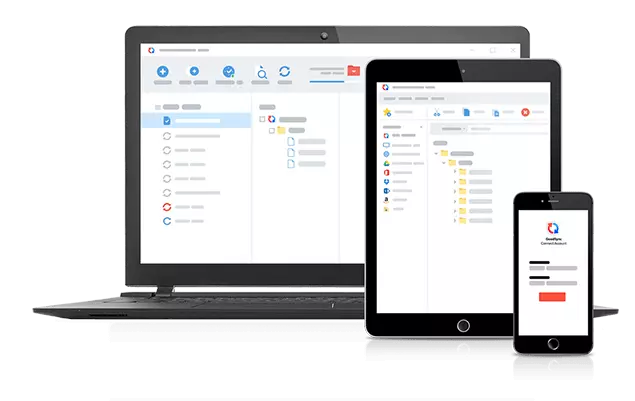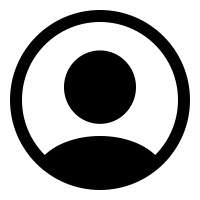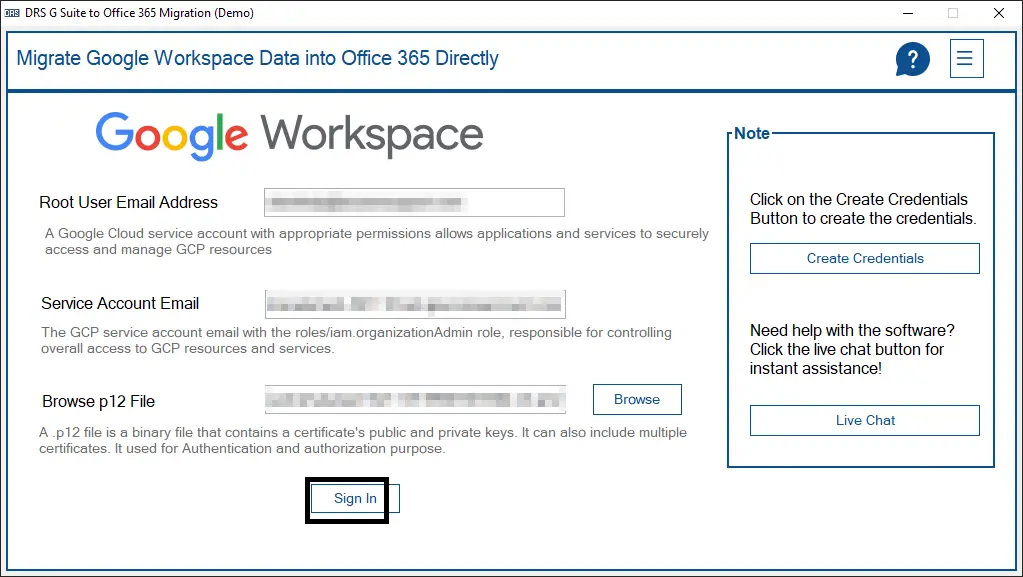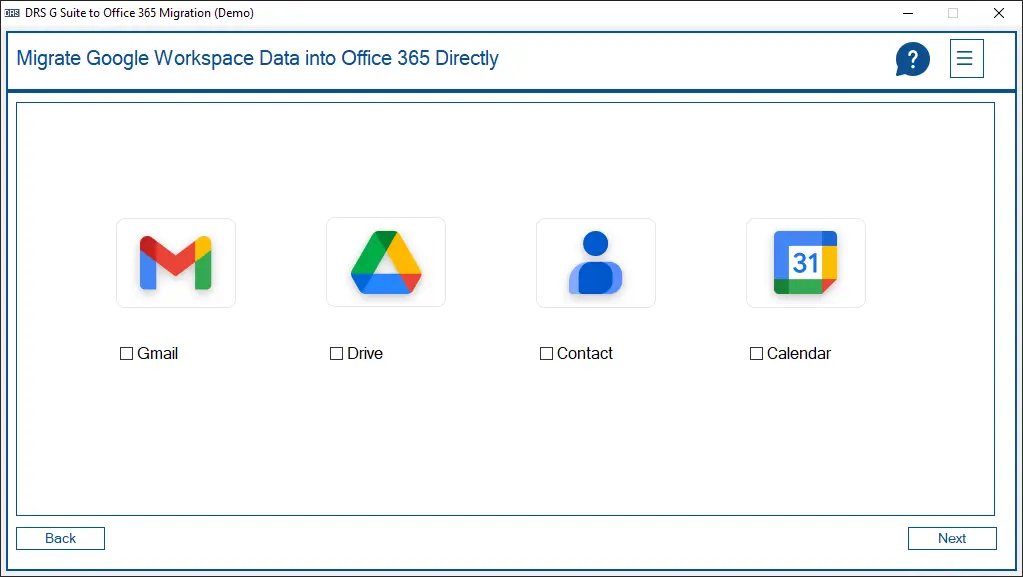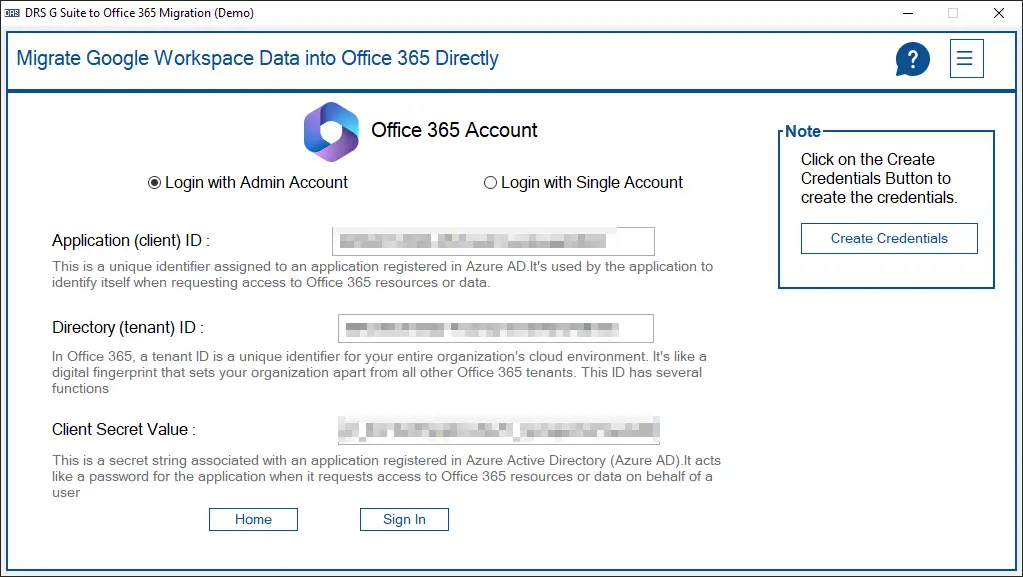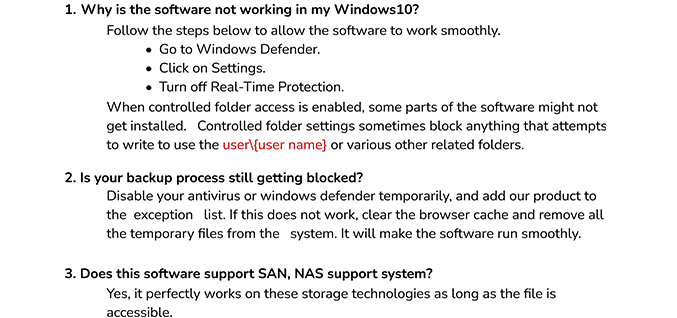Google Workspace to Office 365 Migration Tool
Google Workspace to Office 365 Migration Tool is highly recommended for moving all your data from Google Workspace to Office 365 hassle-free. Emails in your inbox, sent items, drafts, and even the trash folders are migrated with complete accuracy. And the best part? It's super easy to use because it has a friendly and straightforward interface, so you don't have to be a tech genius to do it.
- Export your G Suite data to your desired Office 365 account.
- Takes a complete backup of your G Suite account.
- Migrates data and allows them to be saved into the desired folders of Office 365.