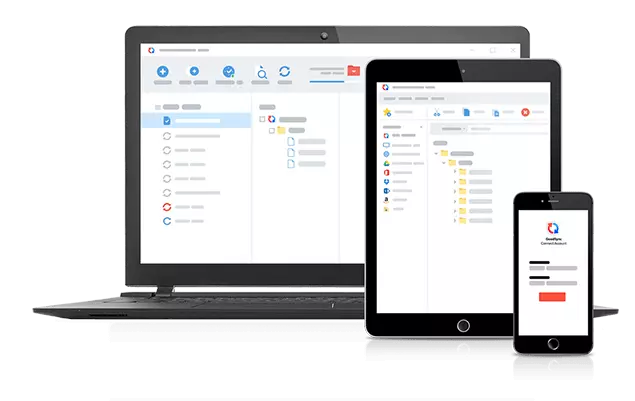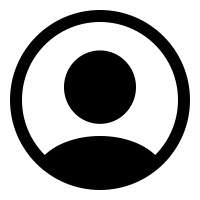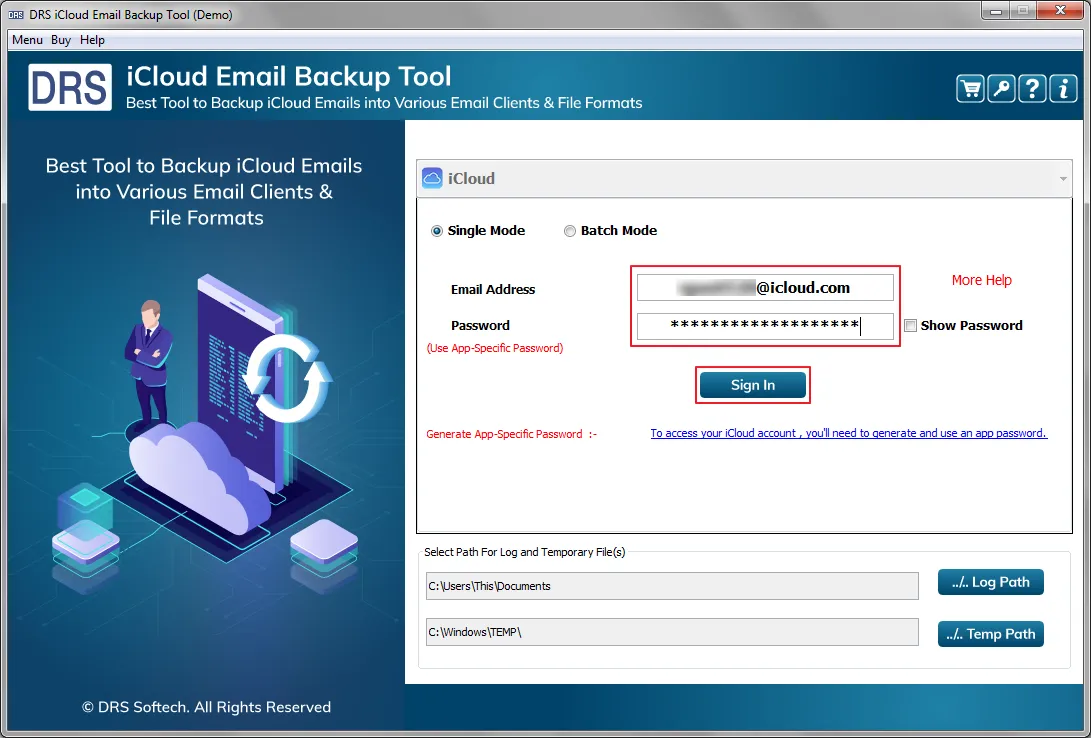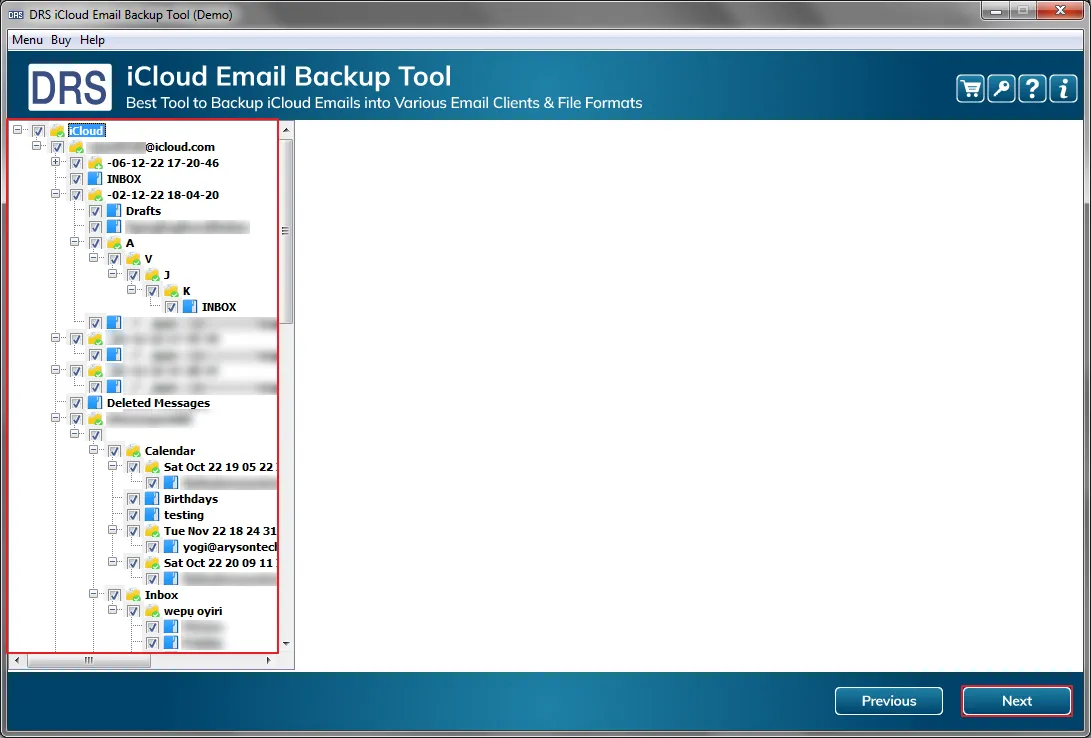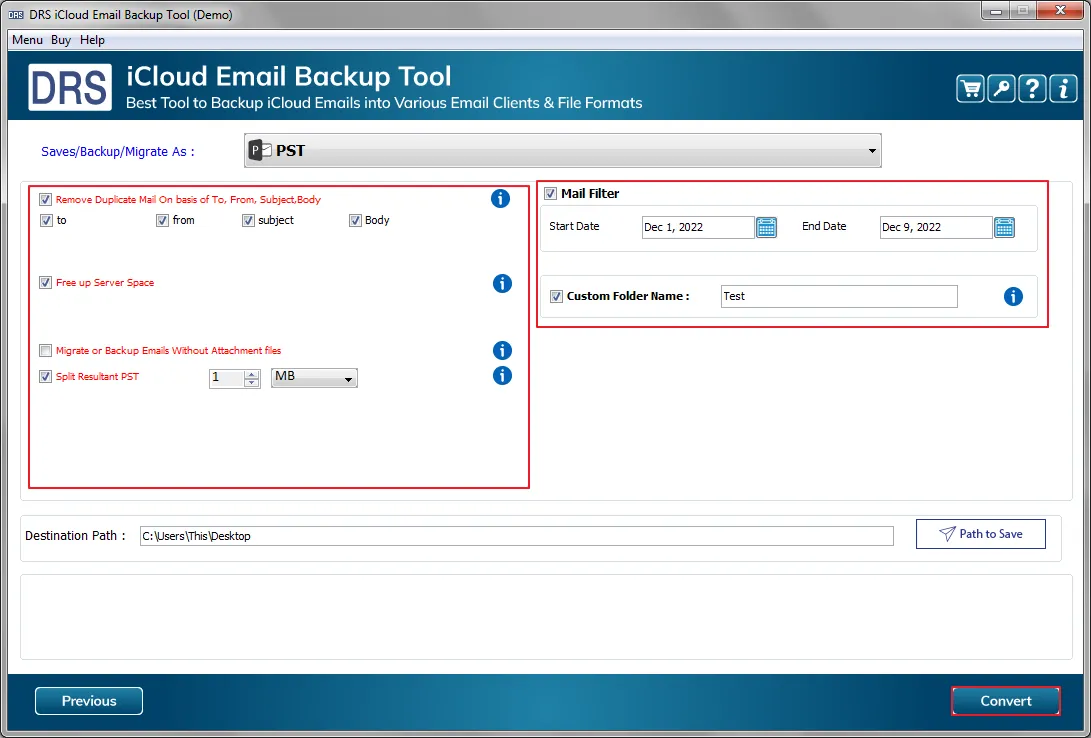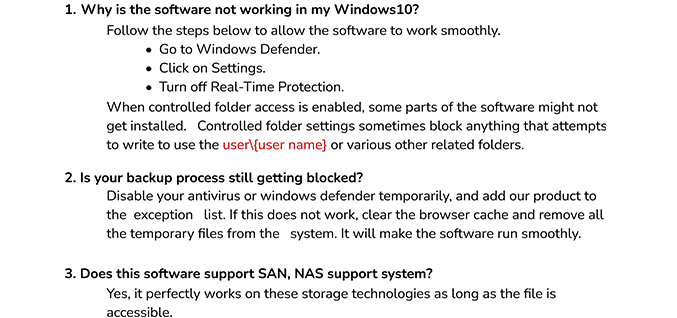iCloud Backup Tool
CloudMigration iCloud Backup Tool is the best solution for iCloud mail backup locally and to other cloud platforms. This exceptional utility provides numerous functionalities to customize the resultant files as per your requirements. Above all, the application is built with an extremely simple and interactive GUI for a better user experience.
- Migrate iCloud mailbox to Office 365, Gmail, and other email clients.
- iCloud email download as PST, MBOX, PDF, PNG, and distinct file types.
- Advanced filtering features to exclude all unnecessary items from migration.