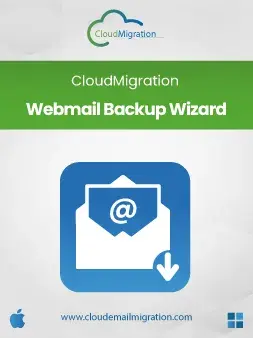
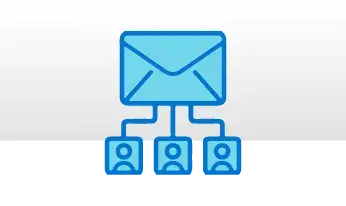
When users have accounts on different email clients and want to manage them in a single platform, they often find it challenging. Using the DRS Softech Webmail Backup Migrator is a widely used and effective solution. This software helps users migrate emails from numerous email programs like AOL, Yandex, Yahoo, and more.
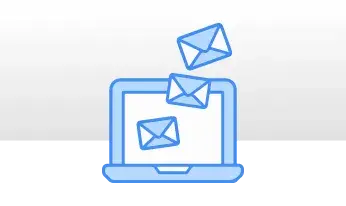
This Webmail backup utility allows users to add multiple email accounts at once using the Import CSV file feature. The tool then migrates emails from all added accounts simultaneously, saving time and effort. Besides, it preserves the original folder hierarchy throughout the process, ensuring a smooth and secure outcome.
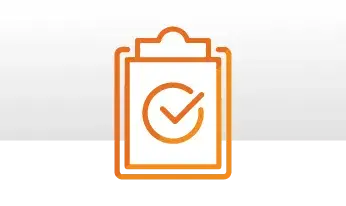
This advanced Webmail backup wizard download software provides innovative features to perform numerous tasks. For instance, it enables users to migrate emails without duplicates, back up emails with or without attachments, and much more. Furthermore, it delivers fast and effective results with minimal effort.
This user-friendly utility allows users to migrate or back up emails from different email clients. It enables users to migrate emails from AOL, AWS, Zoho Mail, Yandex, Yahoo, Hotmail, Outlook, GoDaddy, Hostgator, and other IMAP-enabled email accounts.
With the help of this software, users can back up their emails from different email clients to multiple file formats, including PST, MBOX, MSG, CSV, PDF, EML, DOC, and DOCX. Apart from this, the folder hierarchy is preserved during the whole process to get a risk-free outcome.
Using this advanced Webmail Backup Tool, users can move their emails between numerous email programs effortlessly. It allows users to migrate IMAP Email to Google Workspace ( G Suite), Office 365, Gmail, and IMAP. The process is completed within a few seconds without any data disruption.
This Webmail Backup Wizard offers two free options: Single Mode or Batch Mode to handle a few or a bulk of emails. In the single mode, you can move emails from an individual email account. On the other hand, batch mode enables users to add and transfer emails from multiple email accounts.
Use this intuitive interface tool to perform numerous tasks, such as eliminating identical emails. This feature allows users to detect and delete similar emails on the basis of To, From, Subject, and Body. In addition, there will be no data damage whether this feature is applied or not.
With the Webmail Backup Tool, users can choose to remove all the emails or clean the entire mailbox at once. Enabling this feature helps users to delete all the emails once they are successfully migrated into the desired email client or backed up in file formats.
This tool provides a feature to transfer emails with or without the attached files. To move emails with attachments, skip this filter as the attachments will be migrated by default. Otherwise, apply this filter to exclude attachments while the data remains intact
This incredible utility makes handling attachments easy. You can apply this feature to save all attachments in a separate folder without losing data integrity. Additionally, you have the option to specify a unique path for the attachment folder
This Webmail Backup Wizard provides numerous features to customize the outcome as needed. It allows users to migrate or back up specific emails instead of the entire mailbox. This feature helps in migrating specific days, months, and years of emails easily and smoothly.
This Webmail Backup Software is designed for all users, including tech and non-tech users (individuals or businesses). This tool allows users to save their backed-up emails into the desired file format without any hassle. Additionally, it works on all Mac and Windows OS versions.
Here is the difference between the Free & Full versions of Webmail Backup Migrator:
| Product Features | Free Version | Full Version |
|---|---|---|
| Export IMAP Emails to MBOX, PST, PDF, etc. | 50 Files Per Folder | All |
| Move Email Client to Another (Gmail, Office 365, etc.) | 50 Files Per Folder | All |
| Transfer Multiple Files/Folders | ||
| Saving Email Without Duplicates | ||
| Migration With no Attachments | ||
| Keep Attachments Separate | ||
| Free Server Space Filter | ||
| Selective Email Transfer | ||
| Desired Name and Path | ||
| 24*7 Tech Support & 100% Secure | ||
| Download and Purchase | Download | Purchase |
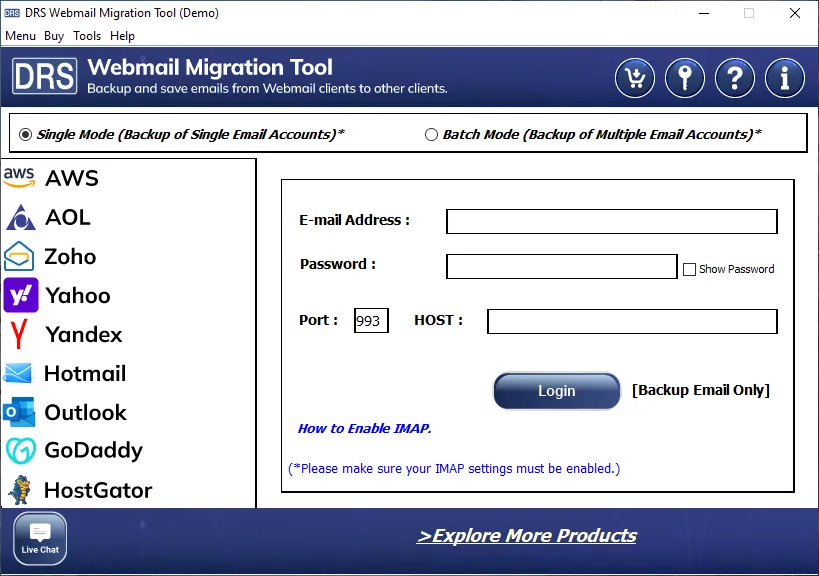
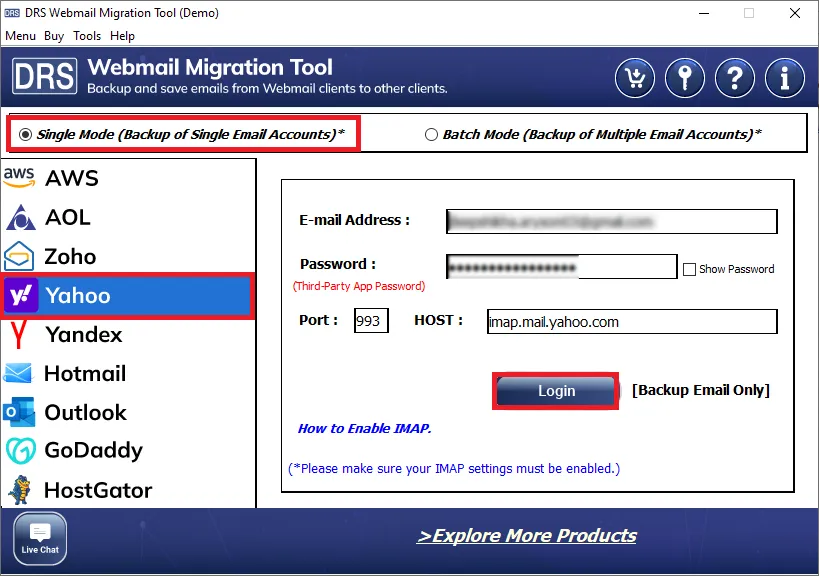
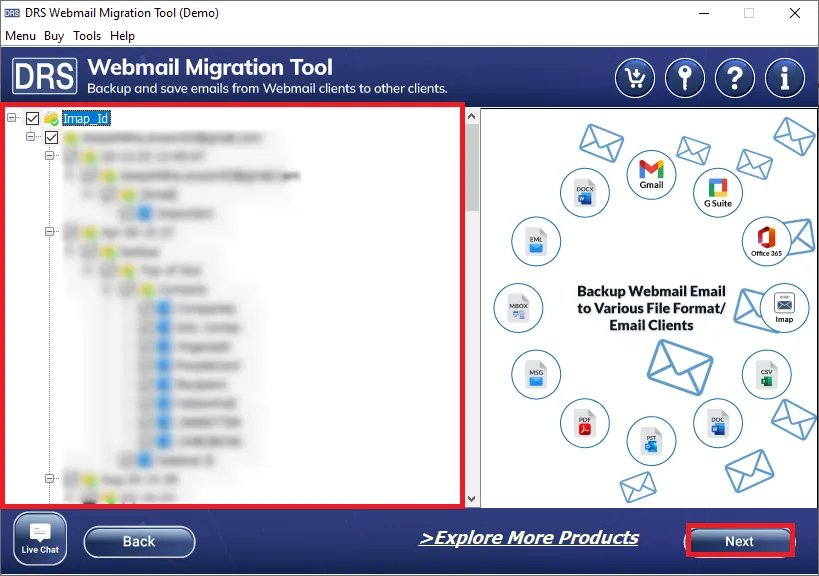
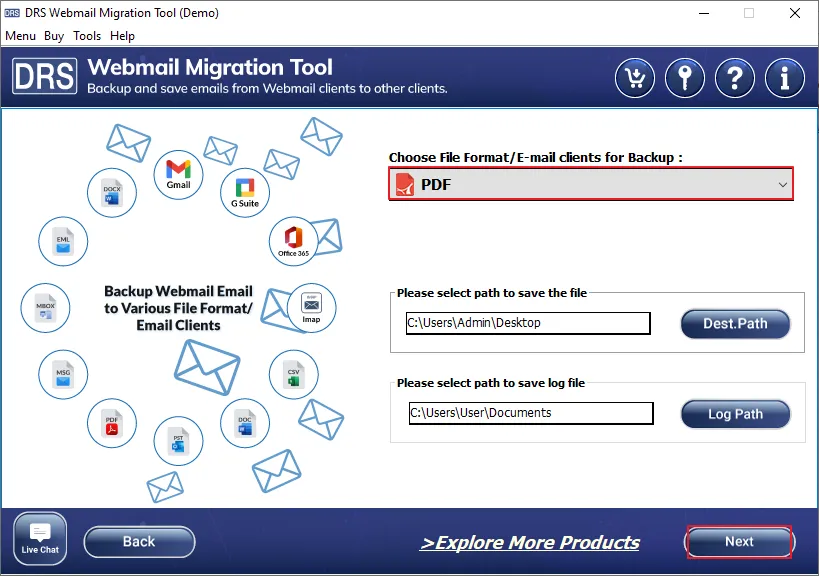
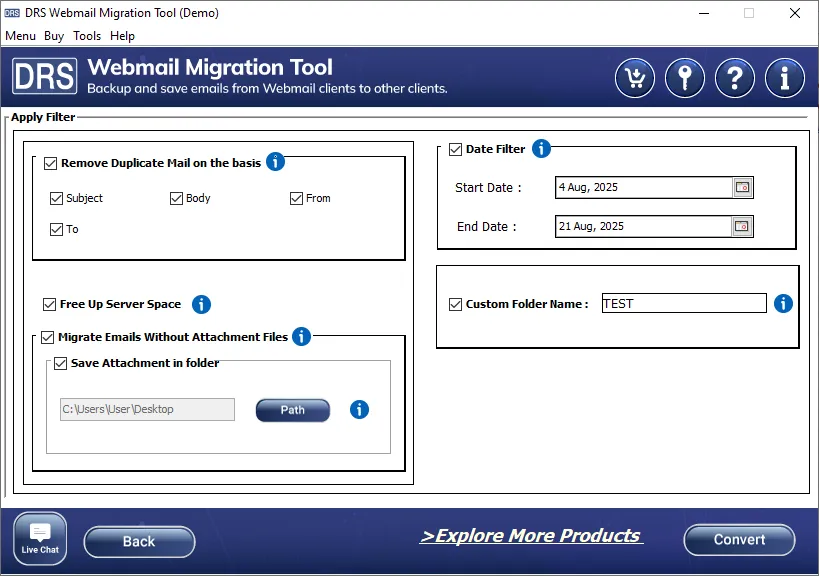
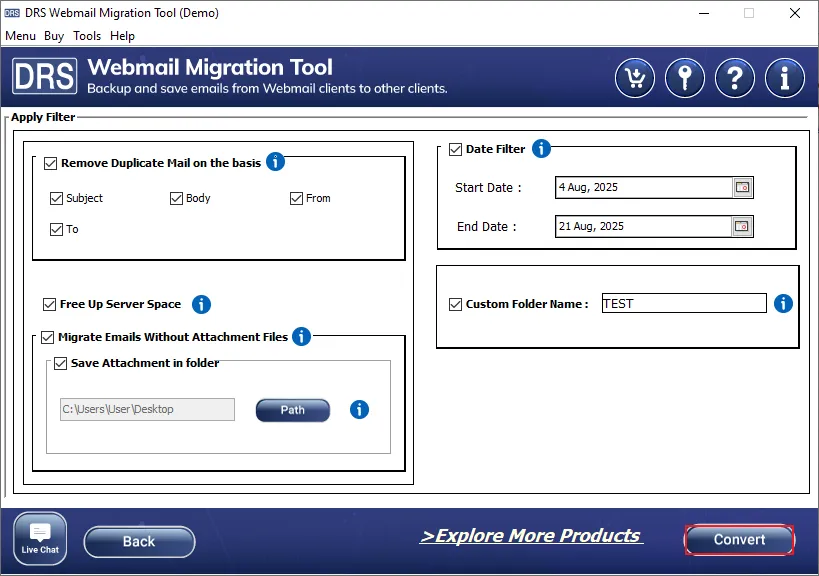
Without disabling Controlled Folder Access, the application cannot install some essential programs. It is because the safety feature blocks anything that tries to modify user\{user name} or various other related folders.
