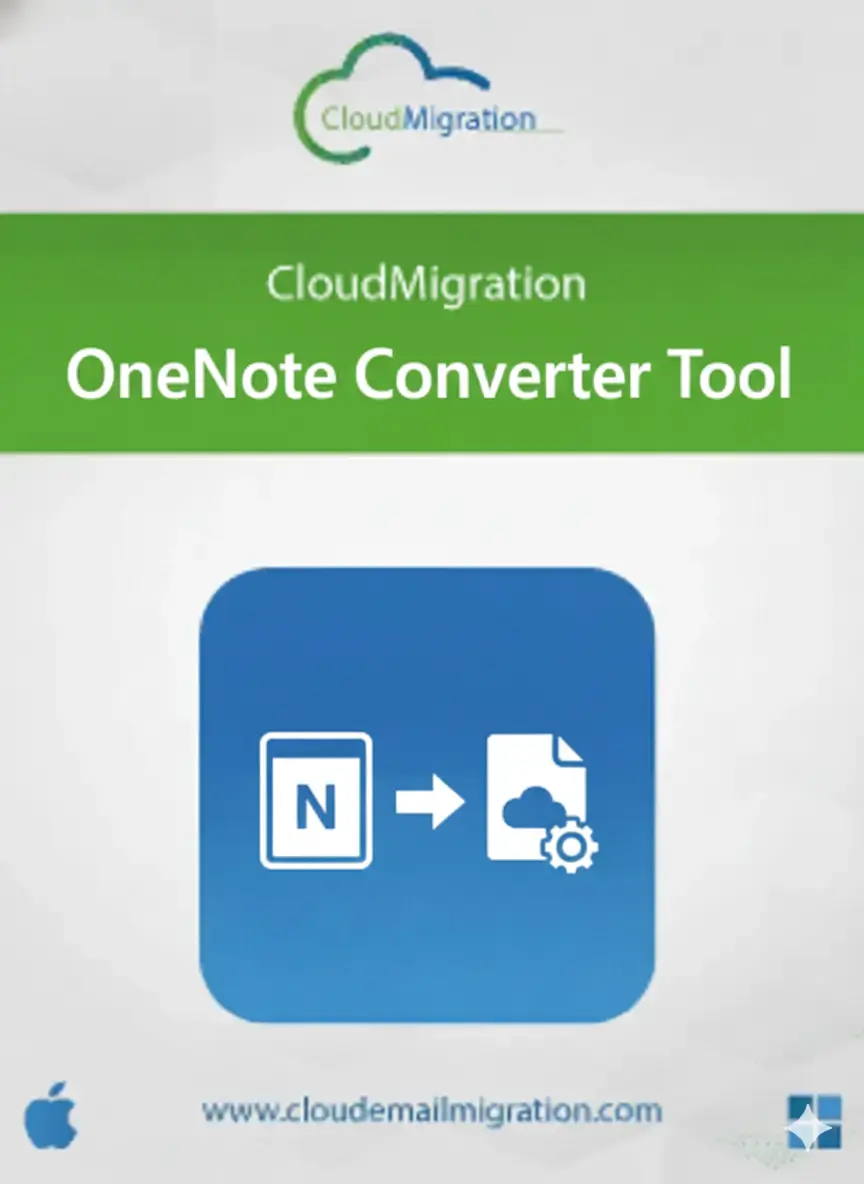
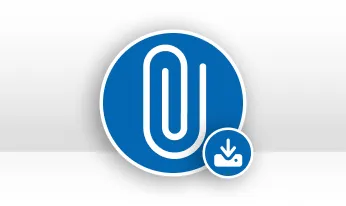
Many users prefer converting their OneNote files into Doc or other accessible formats. The Software makes this process simple by exporting .one files to DOCX, PDF, TIFF, GIF, PNG, HTML, XLS, and JPEG. It provides a fast and effortless solution for everyone.

Having a backup ensures you can recover and restore your information easily. With the OneNote Converter Wizard, you can quickly back up all files in your preferred format and store them locally. Later, if needed, you can restore your notes from the saved backup.
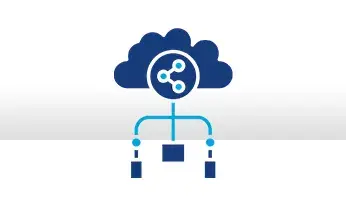
By converting OneNote files into the file formats, you can share your notes easily across different platforms. Additionally, OneNote’s editing features are limited compared to dedicated word processors and PDF editors. This improves the content and enhances performance.
With this utility, you can effortlessly export multiple OneNote files into PDF, DOC, DOCX, XLS, and HTML formats. It also enables conversion of OneNote files into different image types like PNG, GIF, JPG, JPEG, TIFF. In short, this tool allows you to convert all your digital notes without any hassle.
This advanced tool enables users to convert OneNote files in bulk. You can select a single file, multiple files, or even an entire folder at once. Moreover, there are no file size restrictions while importing OneNote data into the software. Throughout the conversion, every attribute of the original files remains fully preserved.
Typically, OneNote must be installed to access .one files. However, theOneNote File Conversion Tool removes this requirement. You only need to upload the OneNote file into the software and continue with the process. As a result, even users who do not have OneNote on their system can easily view or convert digital notes.
The OneNote Document Converter includes a dedicated option to export or back up OneNote files without their attachments. This helps generate cleaner and more precise output files. Simply enable the “Migrate/Backup Without Attachments” feature, and the resulting documents will be saved, excluding any attached items.
When you only need to export OneNote entries from a specific time period, the OneNote migrator tools advanced date filter comes in handy. Just enter the desired start and end dates, and the tool will convert only those notes that fall within the selected range.
The Free OneNote Converter Tool also allows you to set a personalized folder name for the converted files. By choosing the Custom Folder Name option, you can label the output folder as you prefer, making it easier to locate and distinguish your converted OneNote files from other data.
This software comes with a clean and intuitive interface, making it effortless for both beginners and advanced users to convert OneNote files. It ensures complete data safety during the process and Convert OneNote Files in Bulk.
The OneNote saver runs smoothly on any Windows PC, as it supports all editions of the Windows Operating System. Built with advanced algorithms, the tool ensures seamless and efficient OneNote file conversion for every user.
| Product Features | Free Version | Full Version |
|---|---|---|
| Save OneNote converter to PDF and other file formats | Saves With a Watermark | Saves Without Watermark |
| Add and Convert OneNote Files in Bulk | ||
| Convert One File With all Attachments and Multimedia Files | ||
| Options to Convert OneNote Files Without Attachments | ||
| Supports Date Selective Conversion of Notes | ||
| Assign a Folder Name of your Choice | ||
| Preserves all Attributes of Data | ||
| Choose Path to Save Resultant File | ||
| Supports Windows 11, 10, and other versions | ||
| 24*7 Technical Support | ||
| Download and Purchase | Download | Purchase |
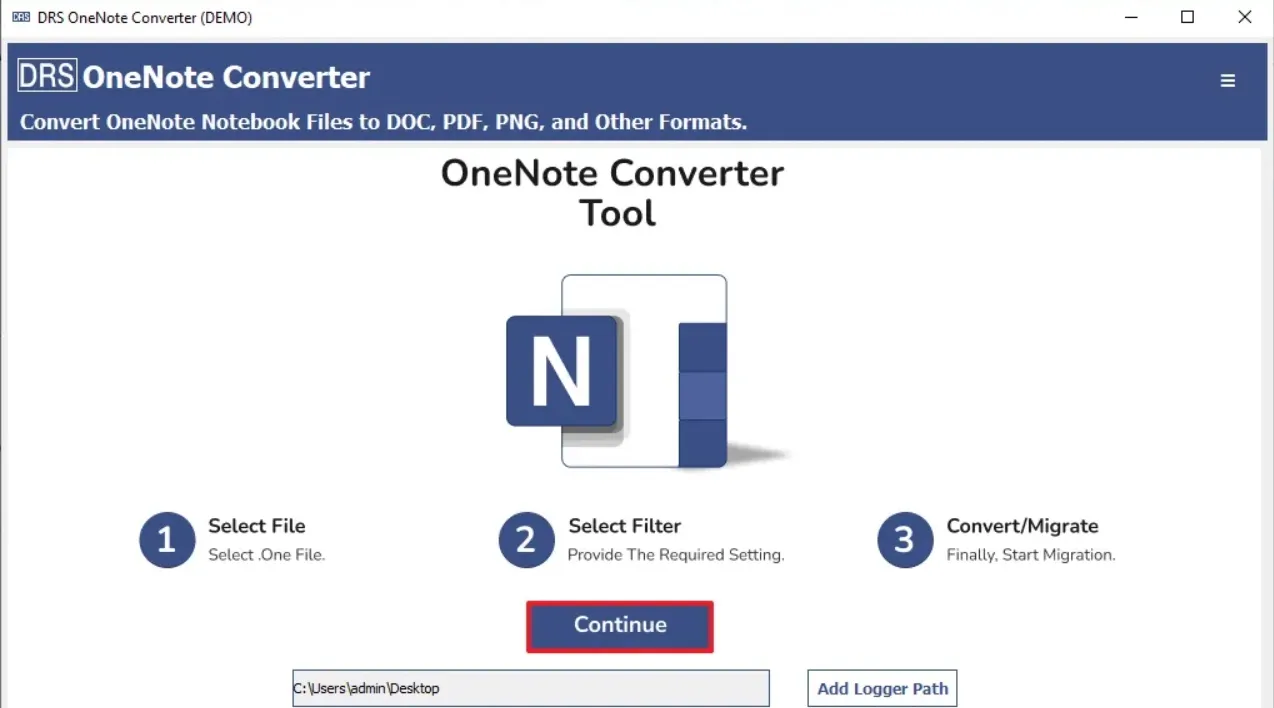
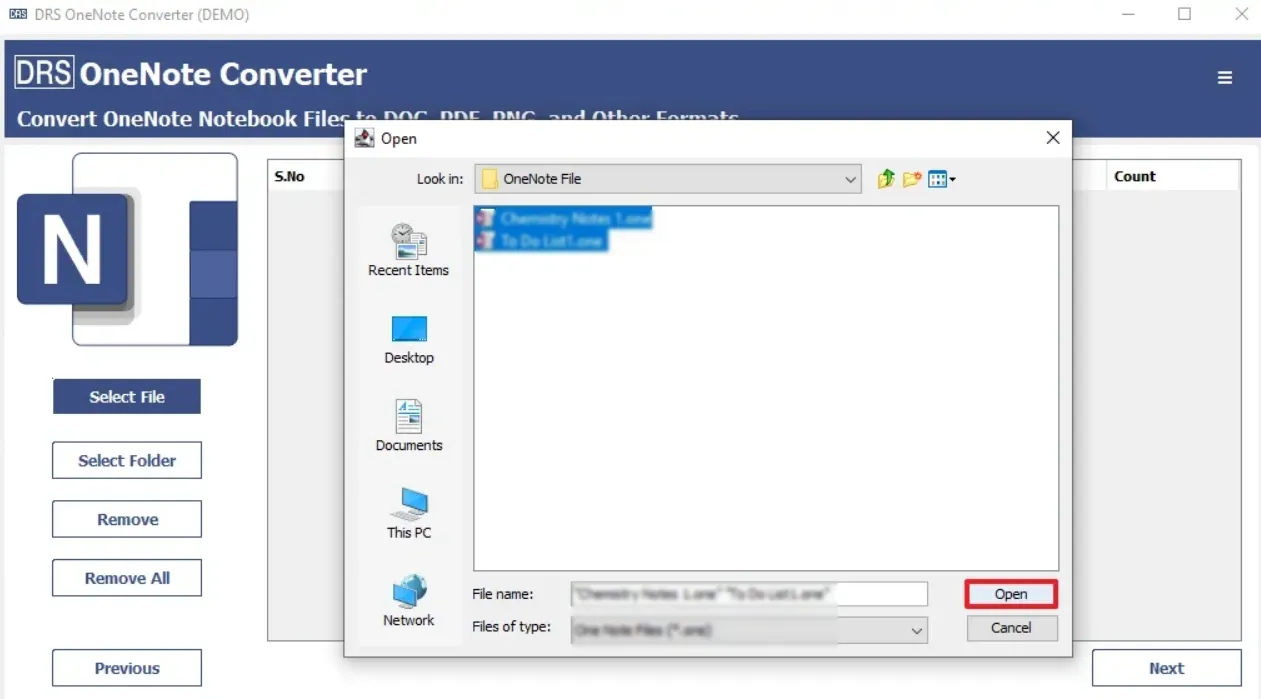

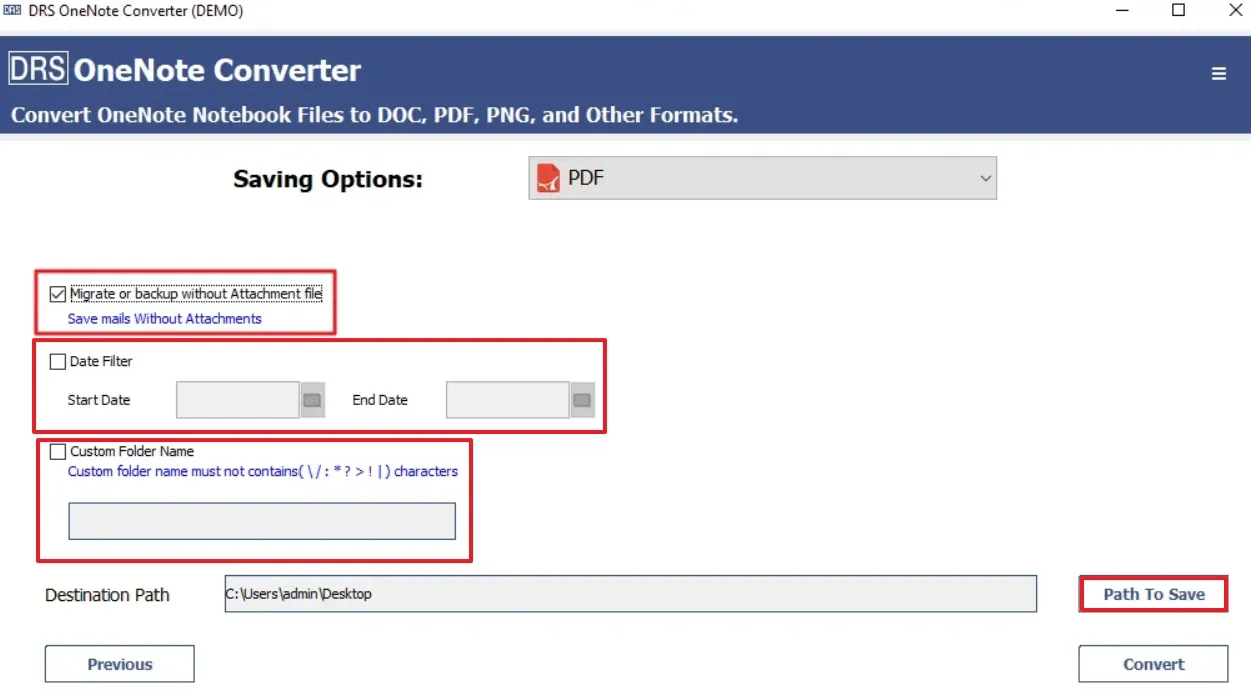
Without disabling Controlled Folder Access, the application cannot install some essential programs. It is because the safety feature blocks anything that tries to modify user\{user name} or various other related folders.
