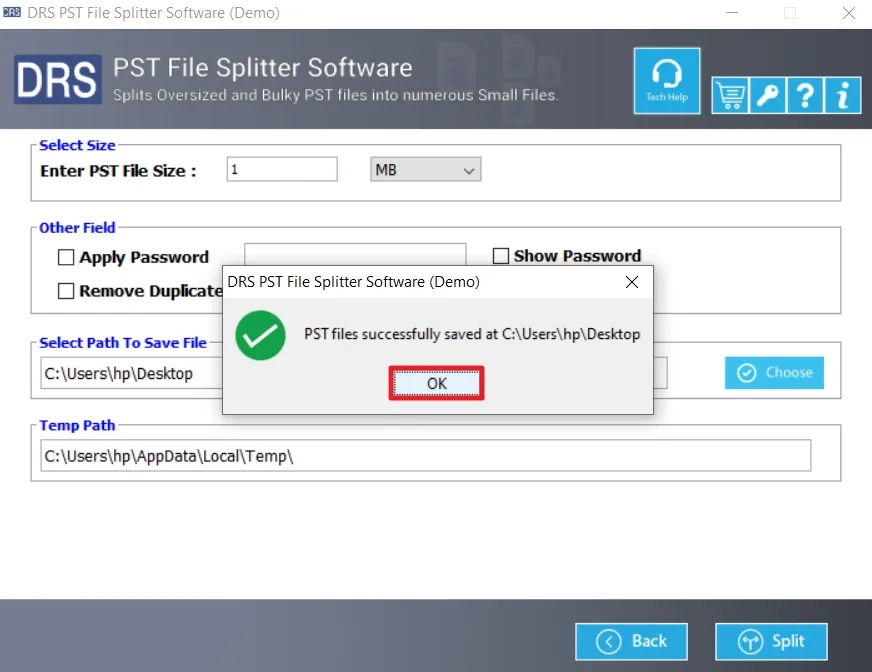Step-by-Step Guide to Split Large PST Files
Install and launch the CloudMigration Split PST Software as Administrator.
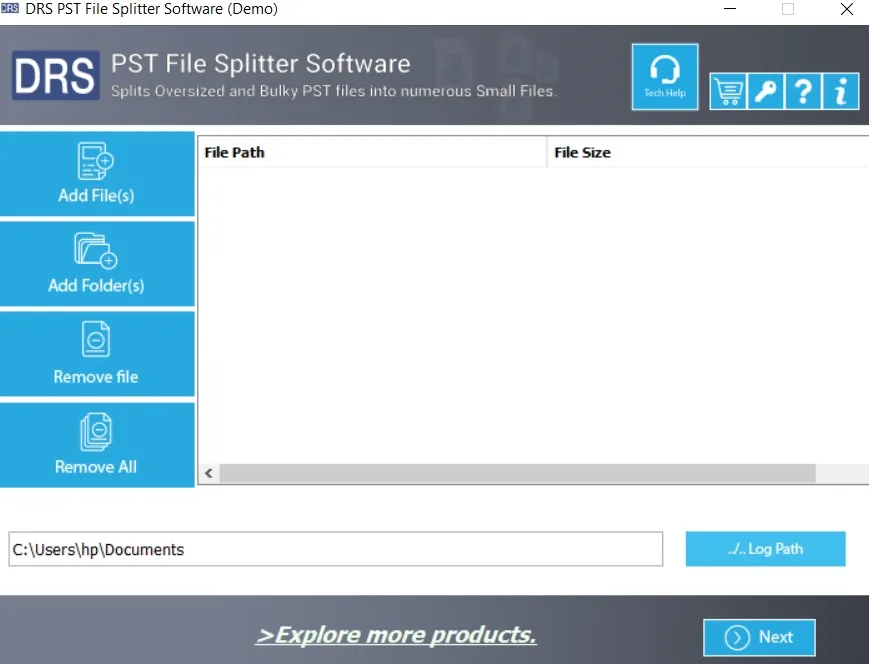
Click Add File(s) or Add Folder to import PST files you wish to split.
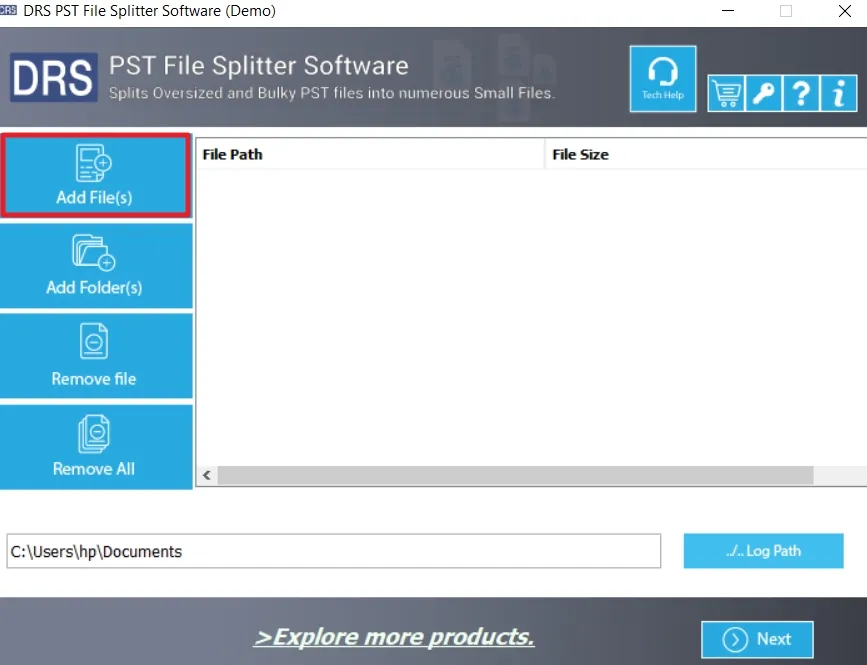
Select the desired PST files and click Open to proceed.
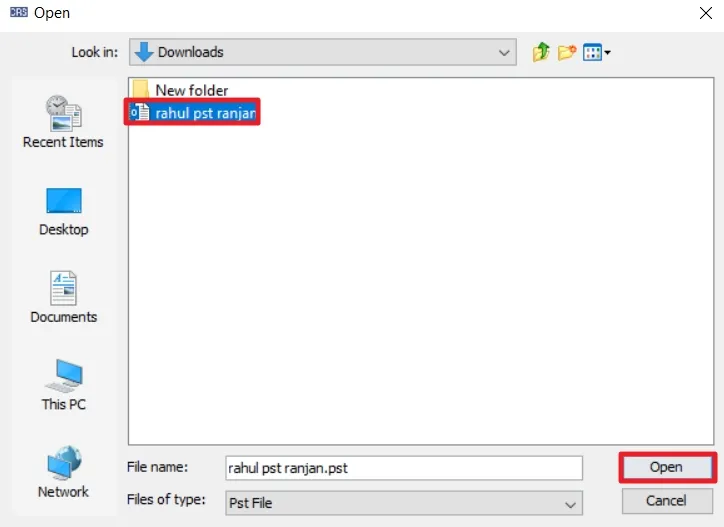
Click the Next button to move forward in the process.
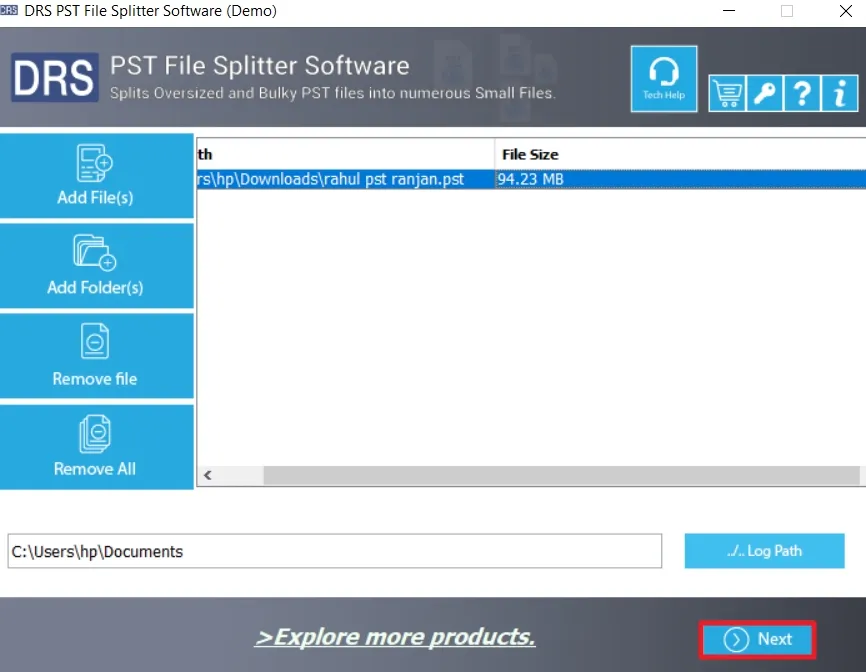
The software will display the selected PST file(s) in a tree-structured format.
Note: You can select specific folders that you want to split.
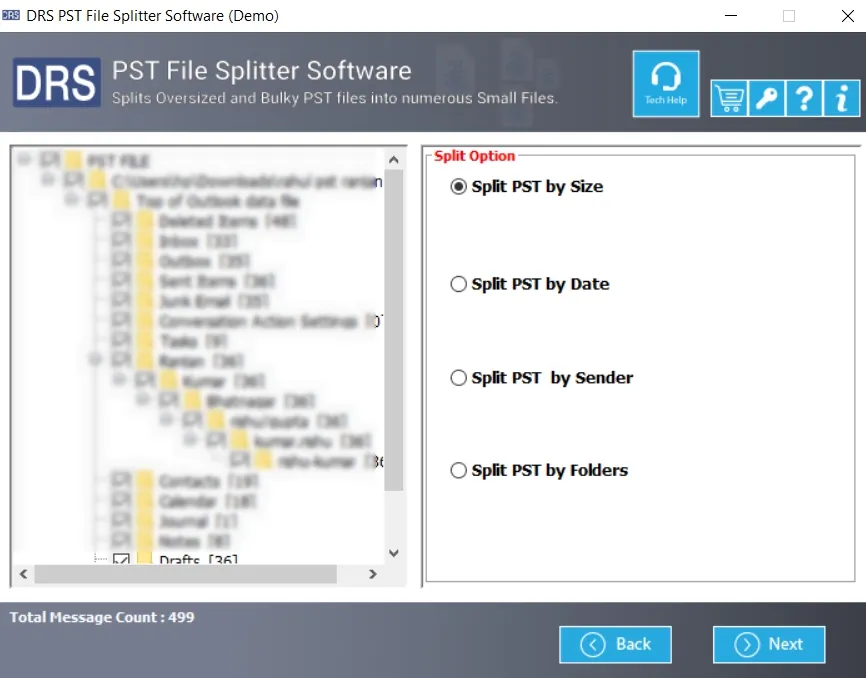
Choose the Split PST by Size and other options based on your needs, then click Next to continue.
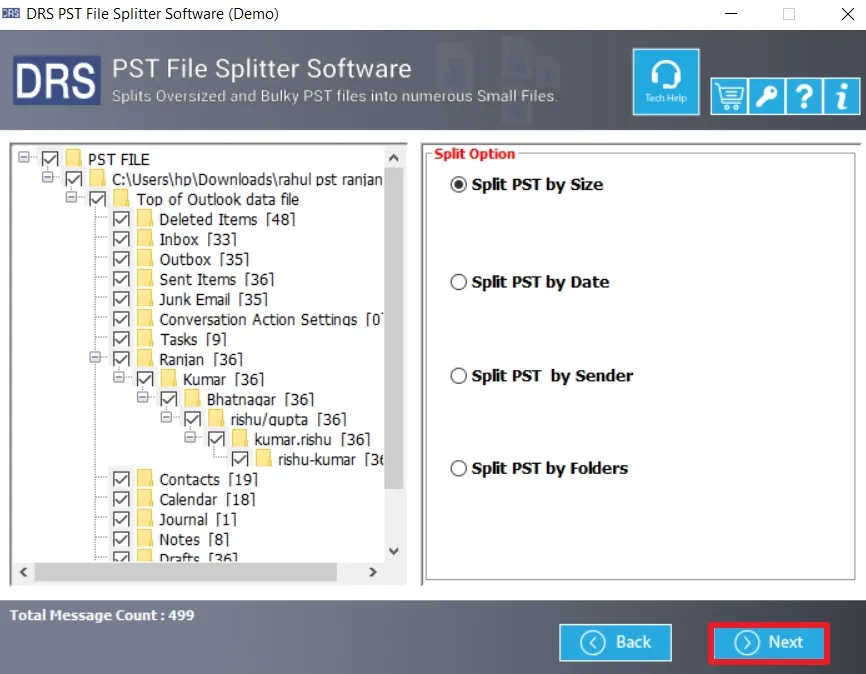
Specify the file size (in MB or GB) for splitting the PST files.
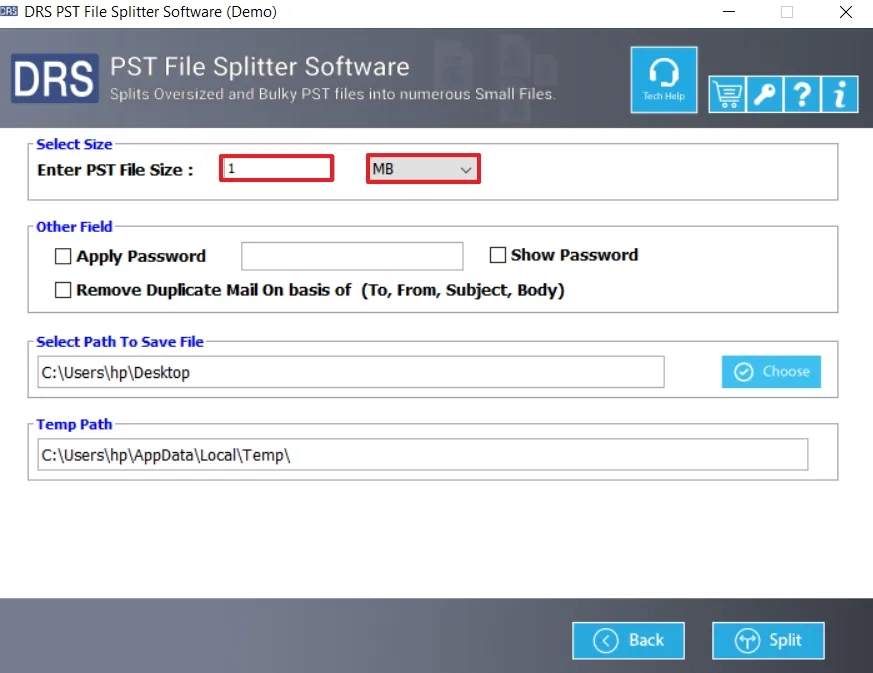
Review and apply additional options if needed:
- Apply Password: Set a password for output PST files.
- Ignore Duplicate Mails: Remove duplicate emails during the split.
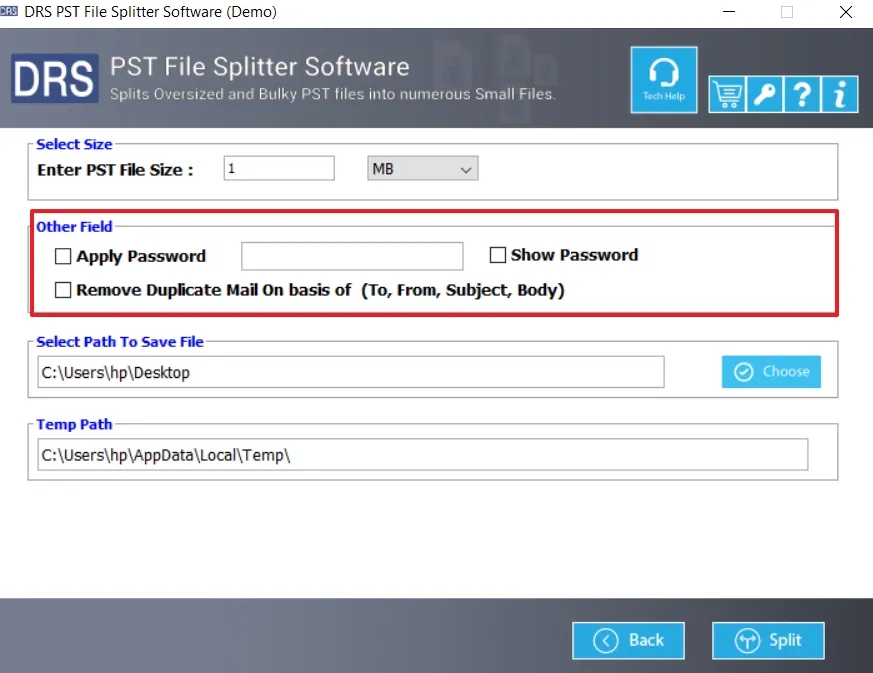
Choose the desired destination path for saving the split PST files and click Split to begin.
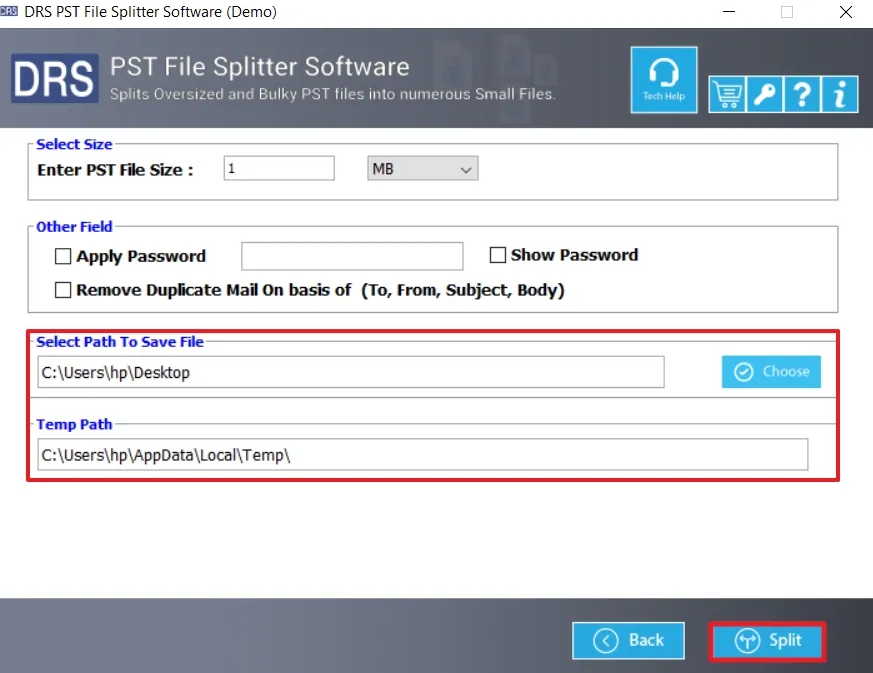
Once the process is complete, click OK to finish.