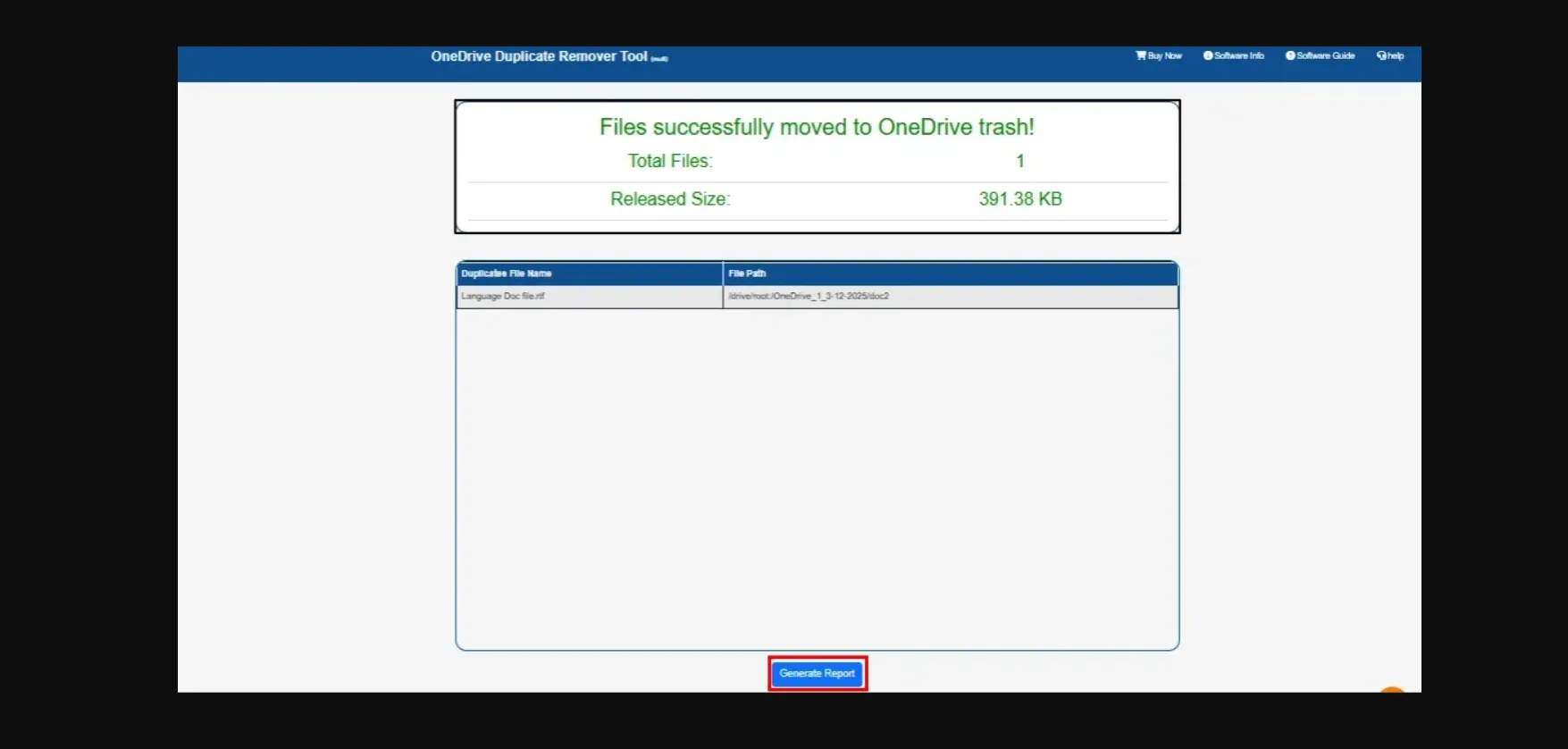Step-by-Step Guide to Use the OneDrive Duplicate Remover
Download & Install the CloudMigration OneDrive Duplicate Remover Tool → Sign in.
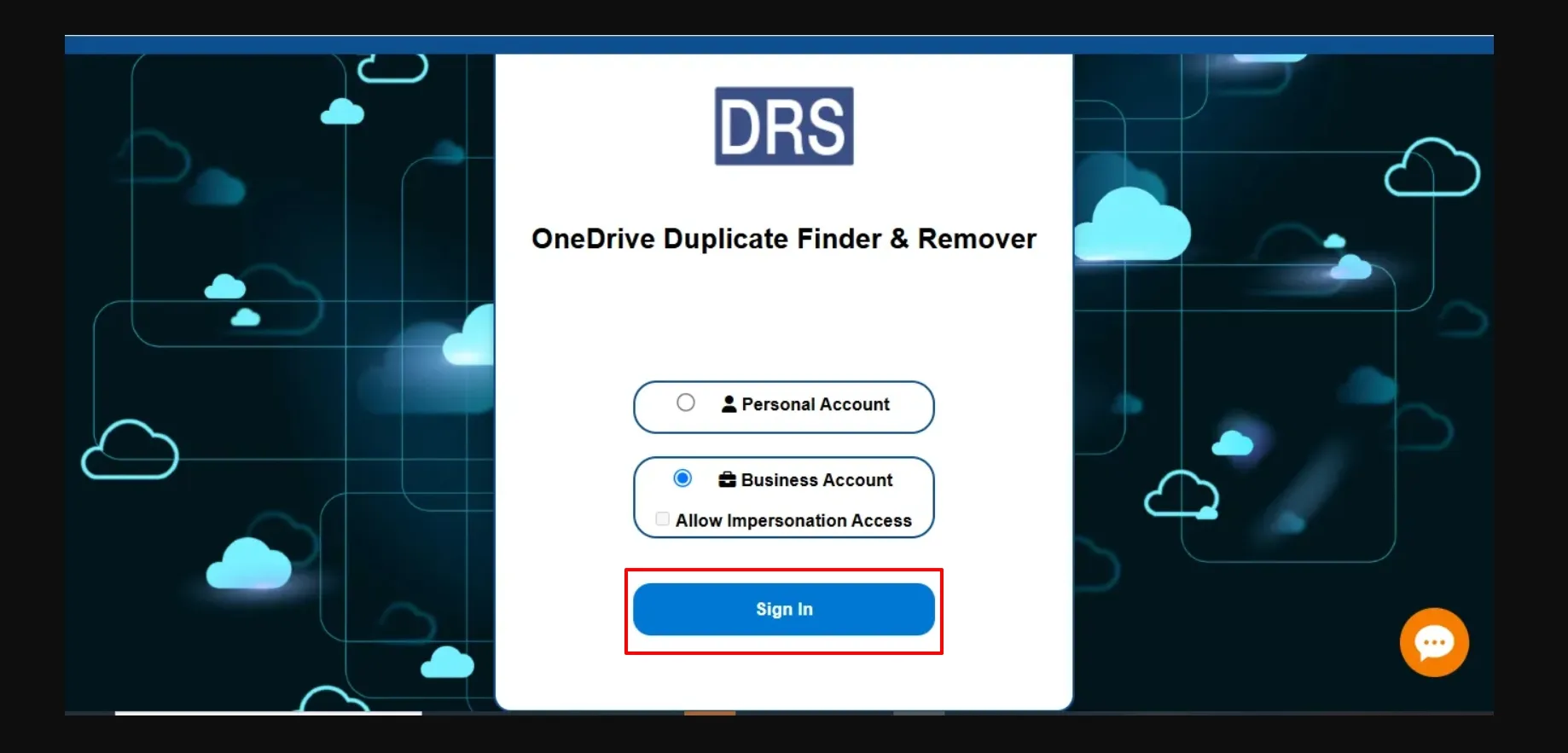
Now, enter the account credentials to Sign in.
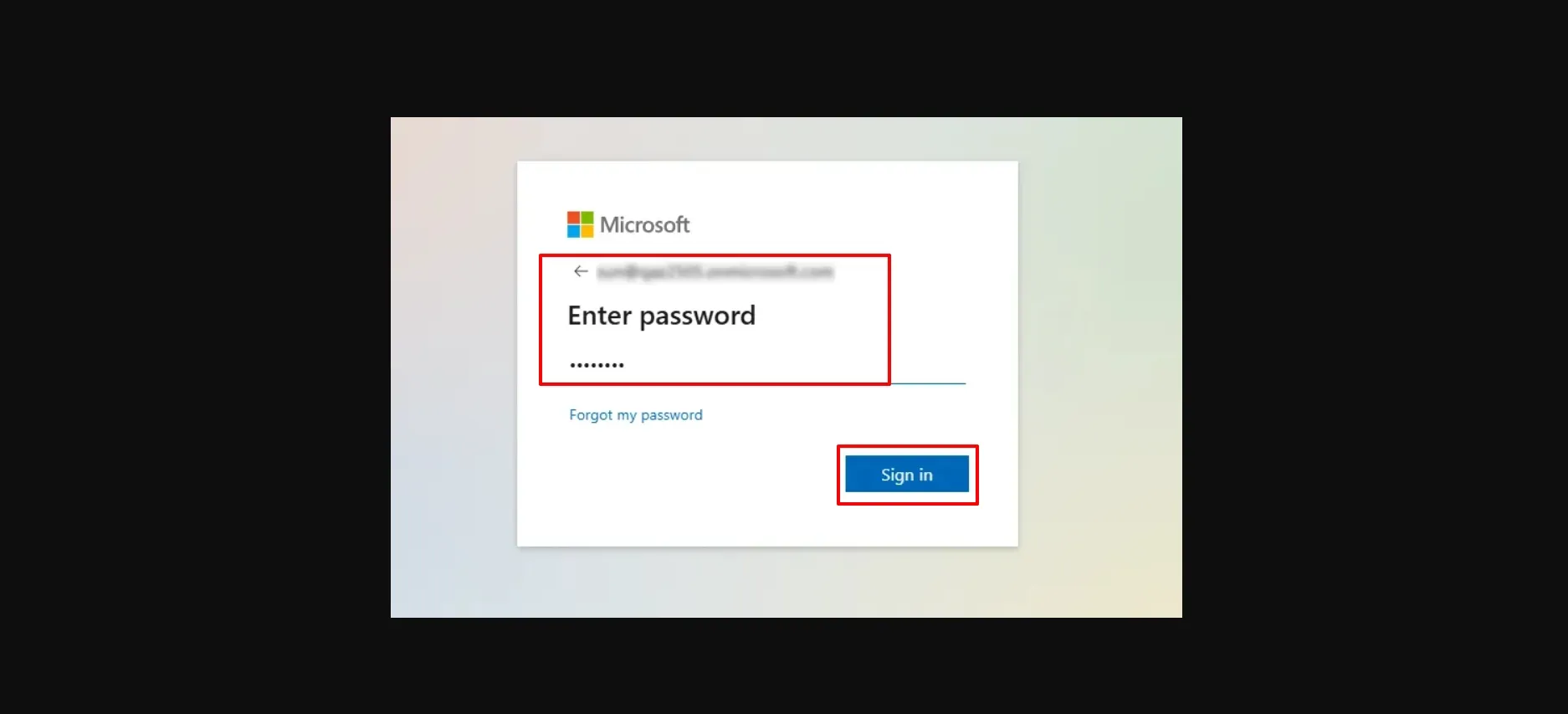
Select Scan All Folders to scan all the repeated files → Choose the scanned file → Find Duplicate Files.
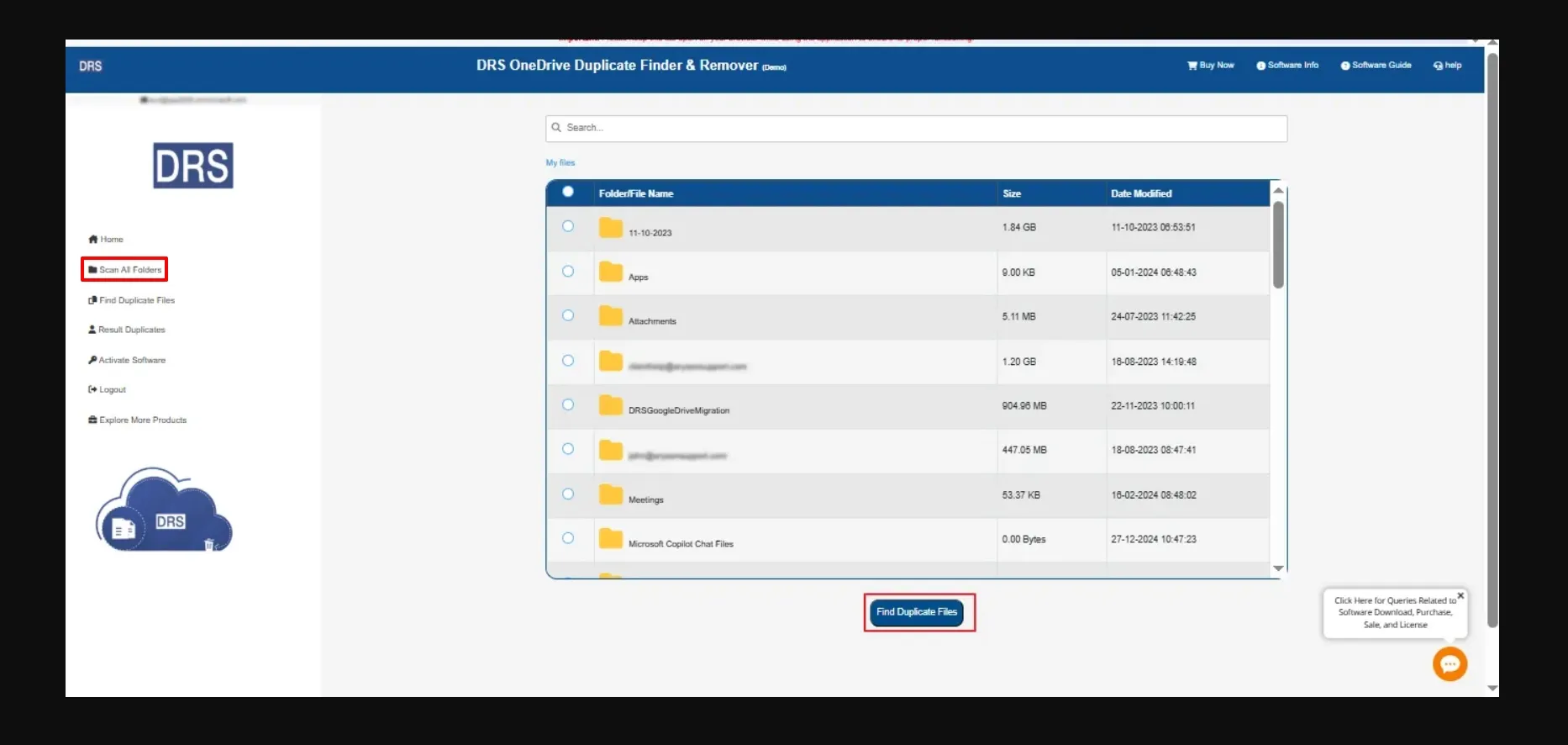
Once scanned, click OK to the pop-up notification

Choose the duplicate file that you want to remove → Select Move to bin from the delete options → Click OK to the confirmation message.
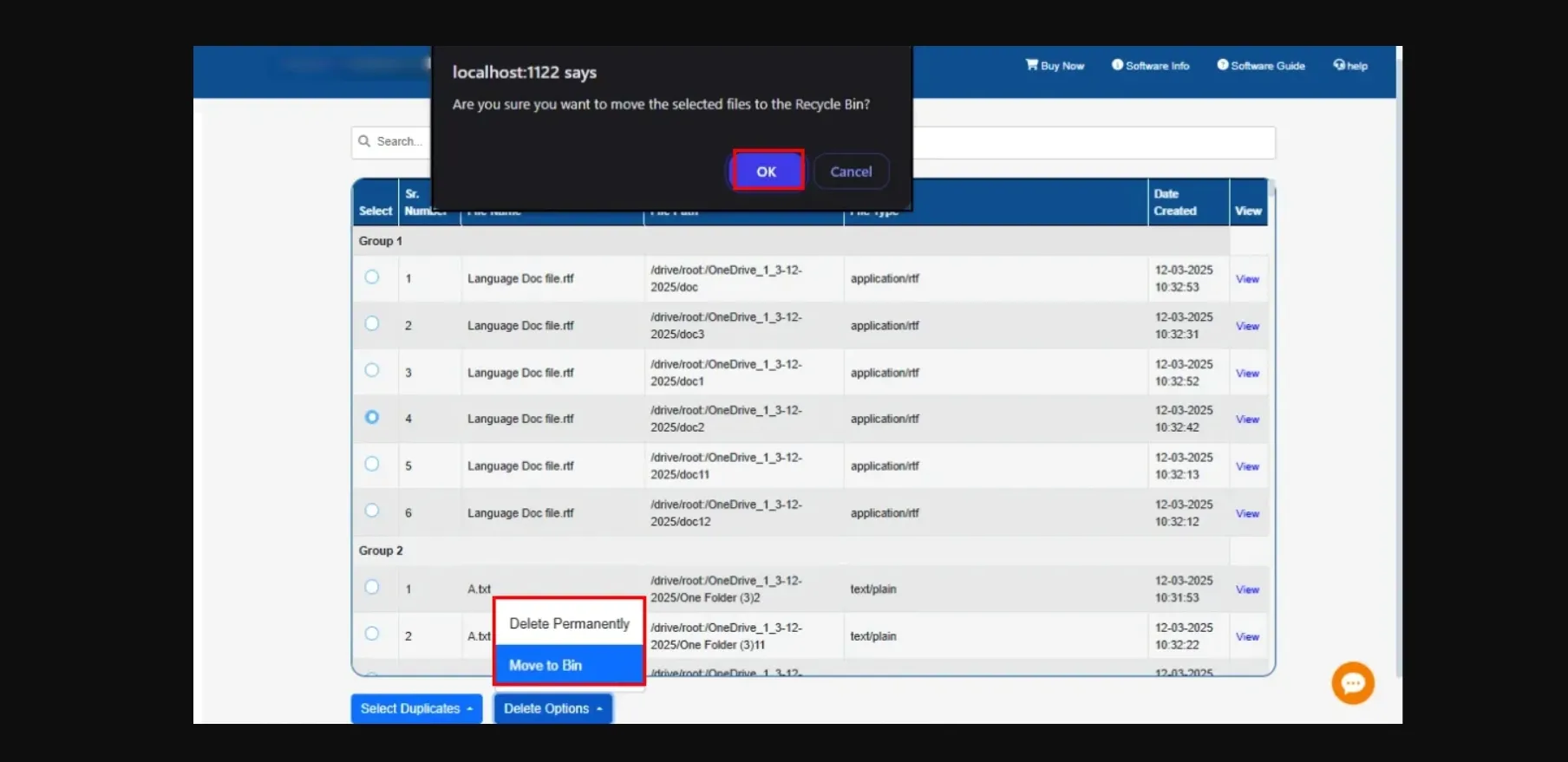
The duplicate file will be removed successfully.
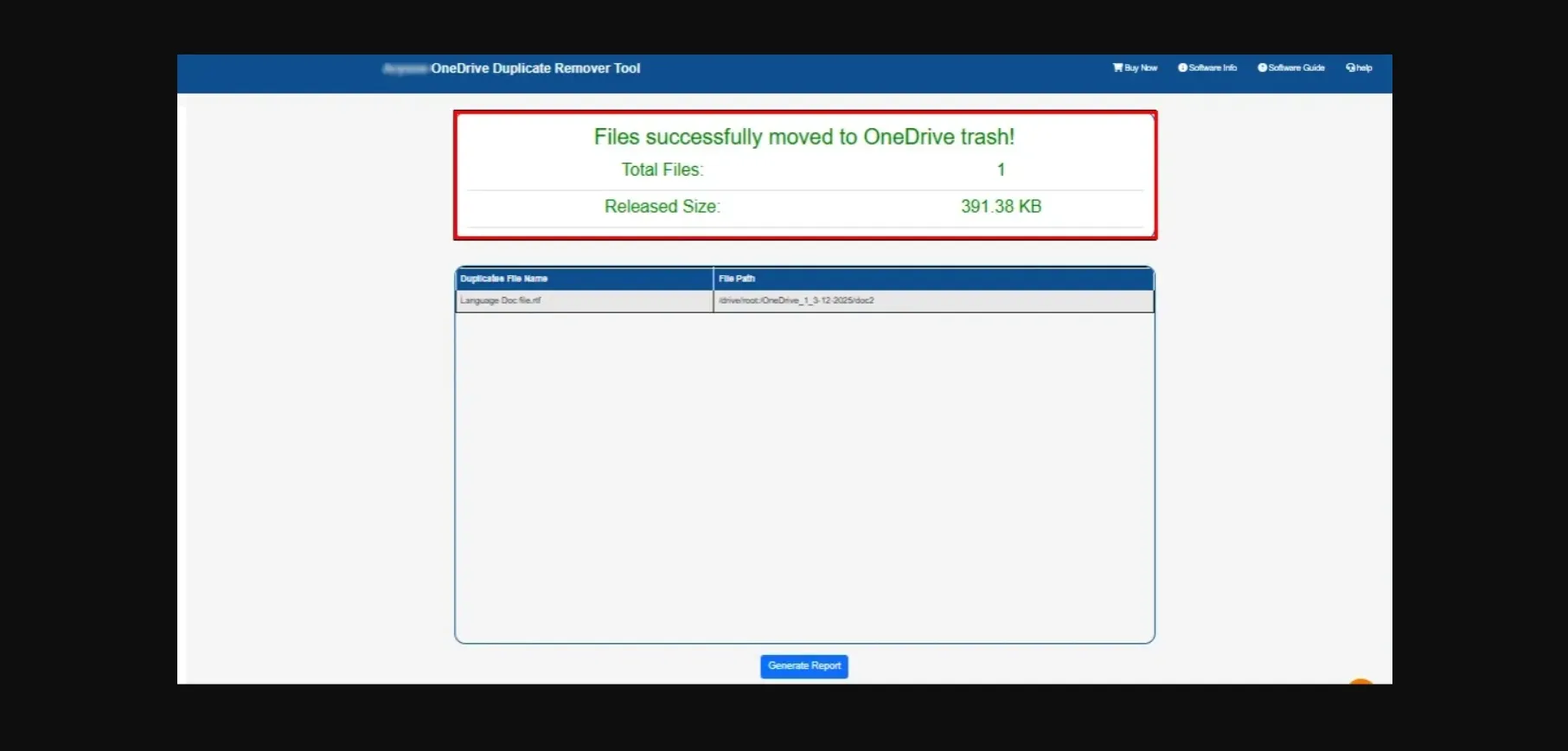
Lastly, generate the Report (if needed).