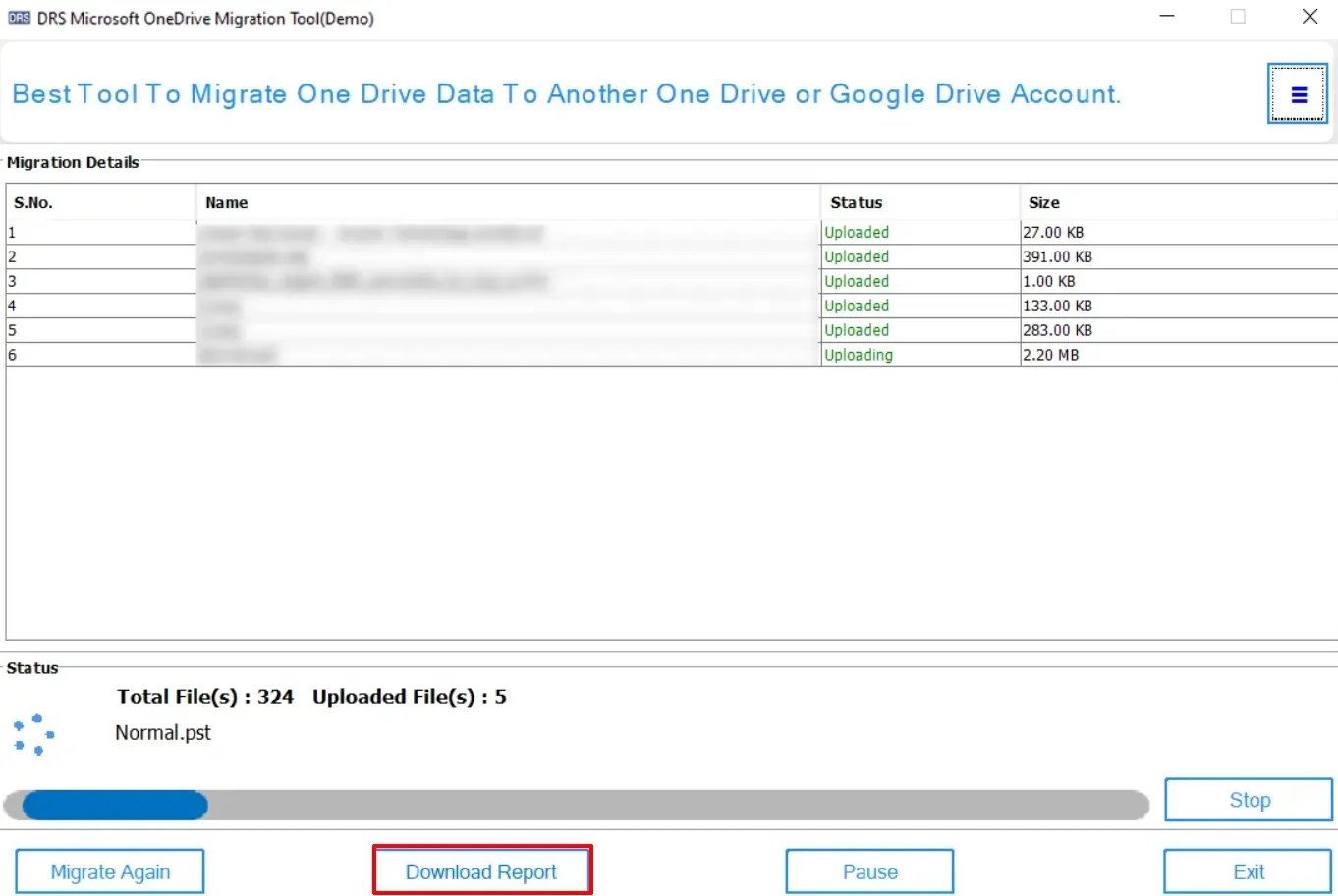In-depth Steps to Perform the Tool
Download & Install the CloudMigration OneDrive Migration Tool.
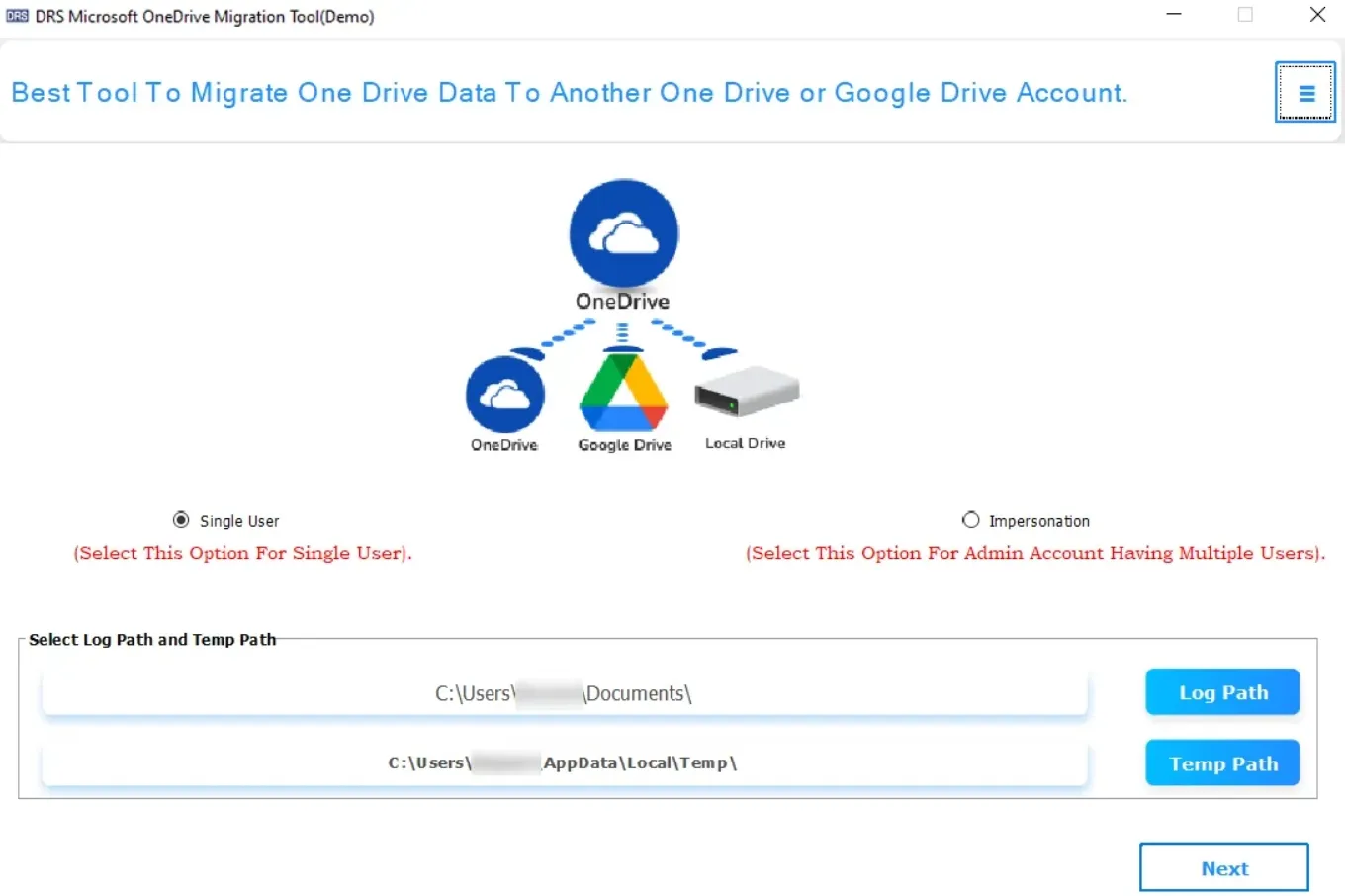
If you are a single user, then you need to select the Single User option.
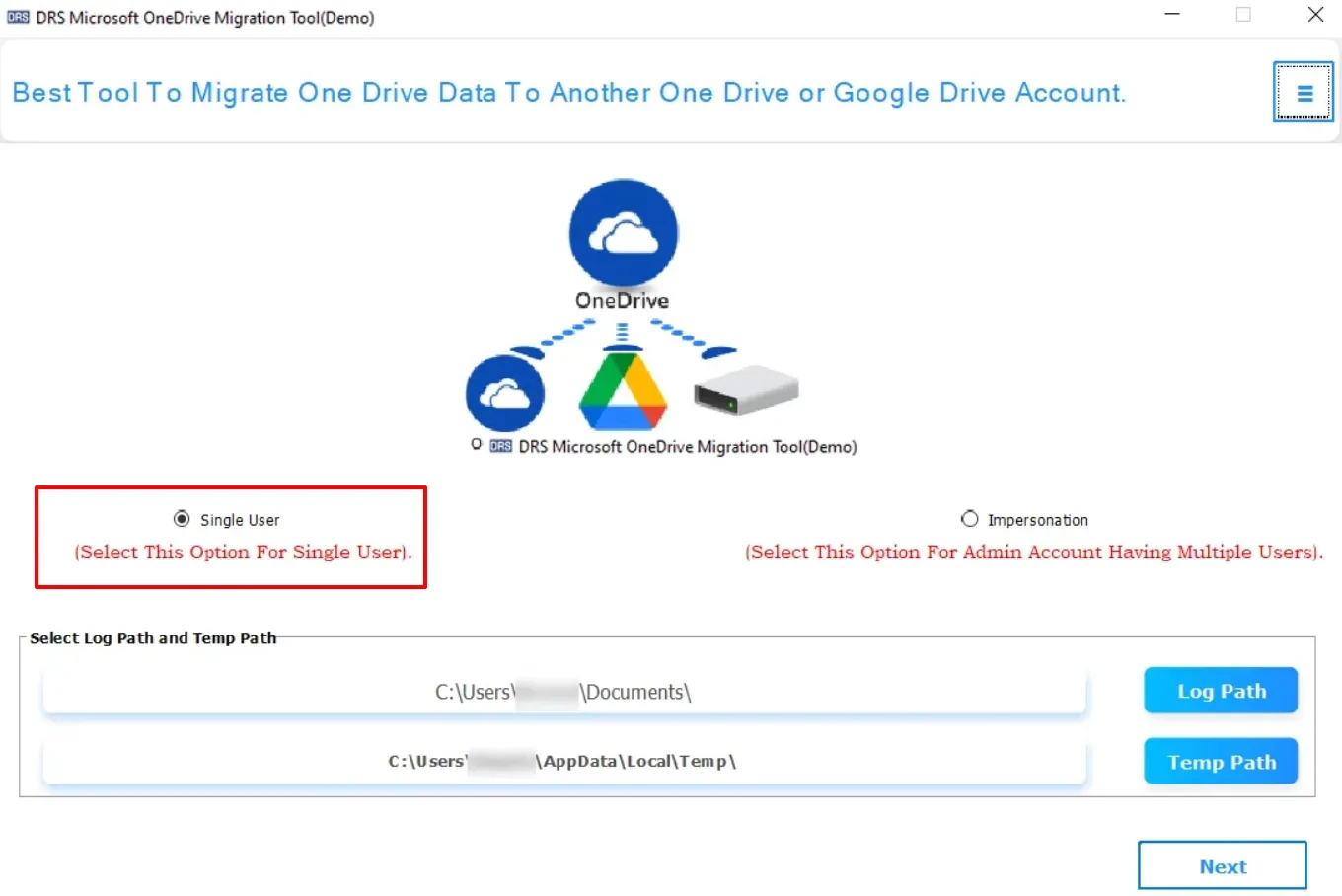
Also, you have to choose either Business Account/Personal Account type → OK.
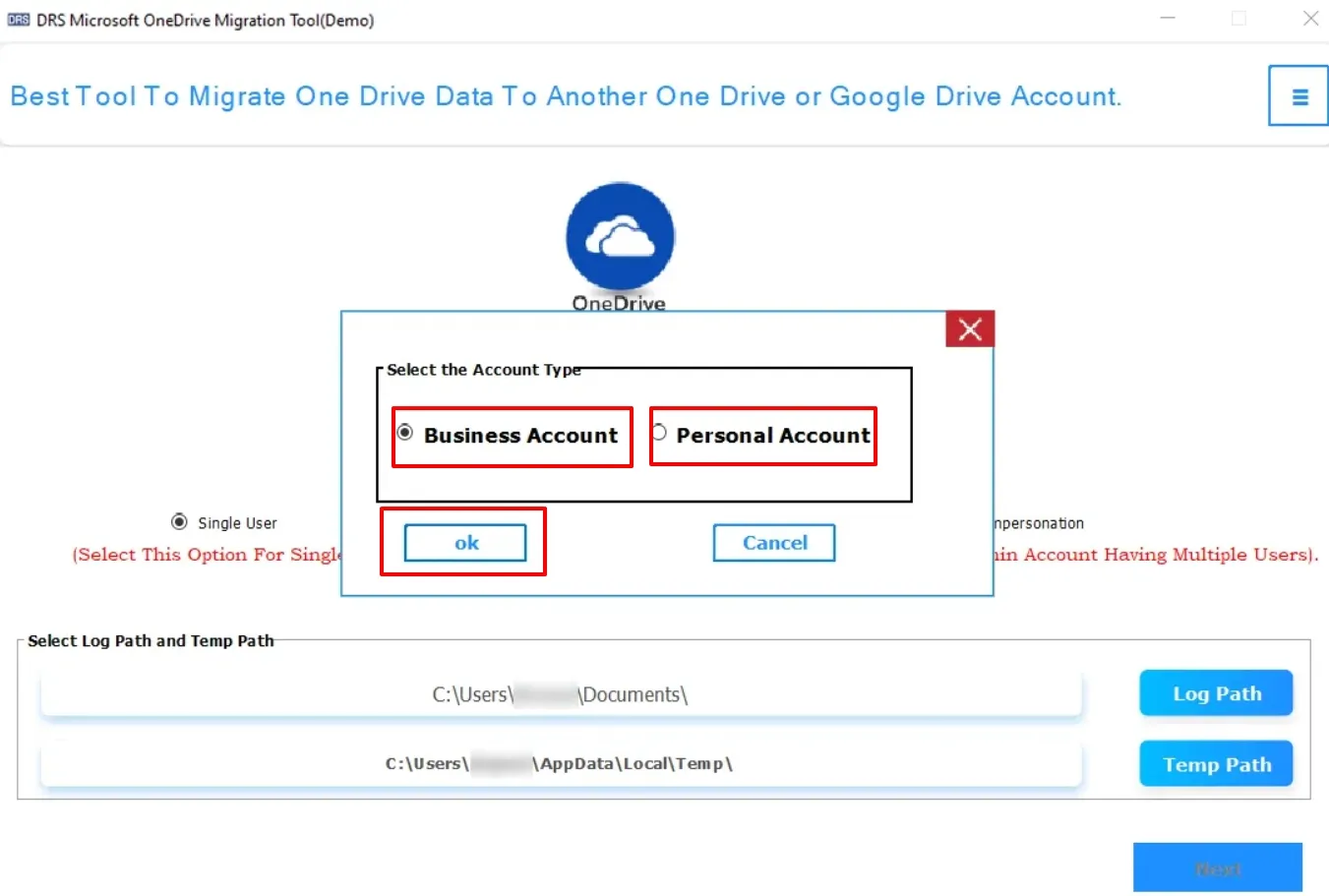
Select the OneDrive Account which you want to convert.
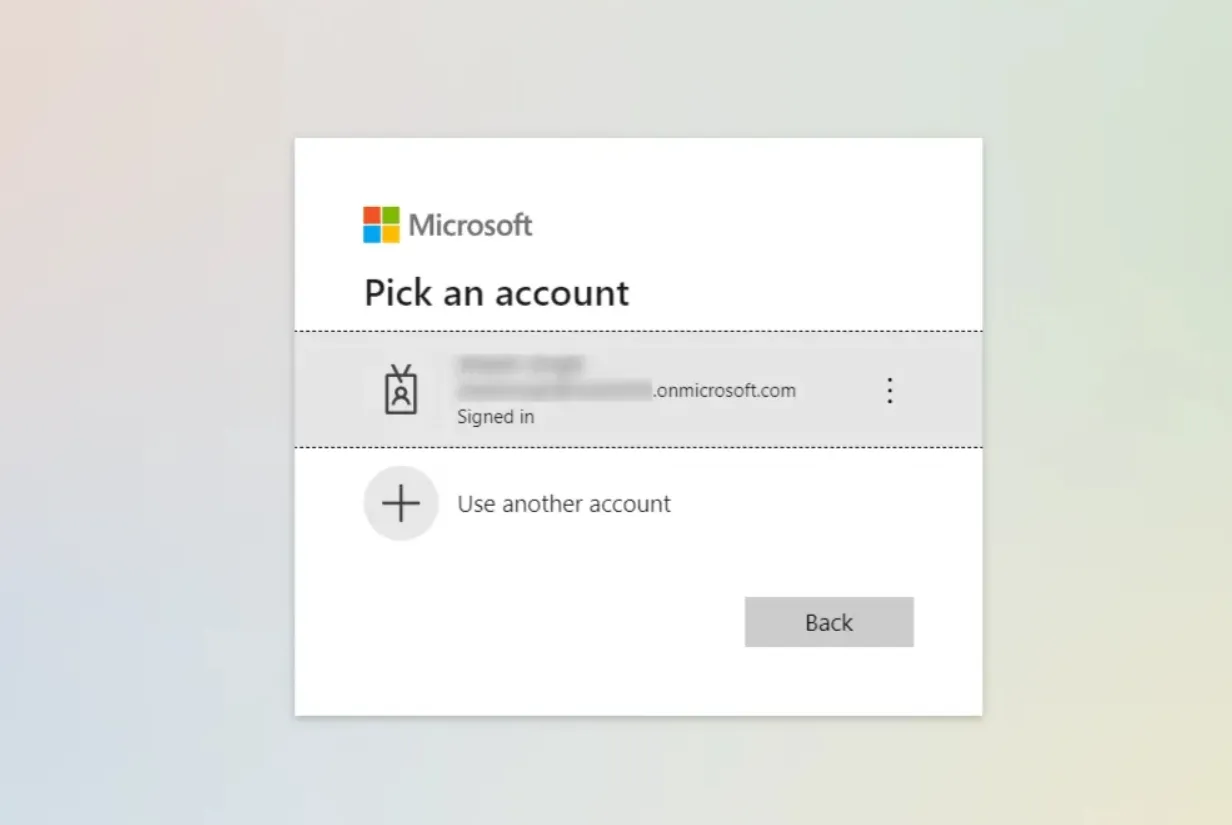
Verify the files/folders along with their properties → Next.
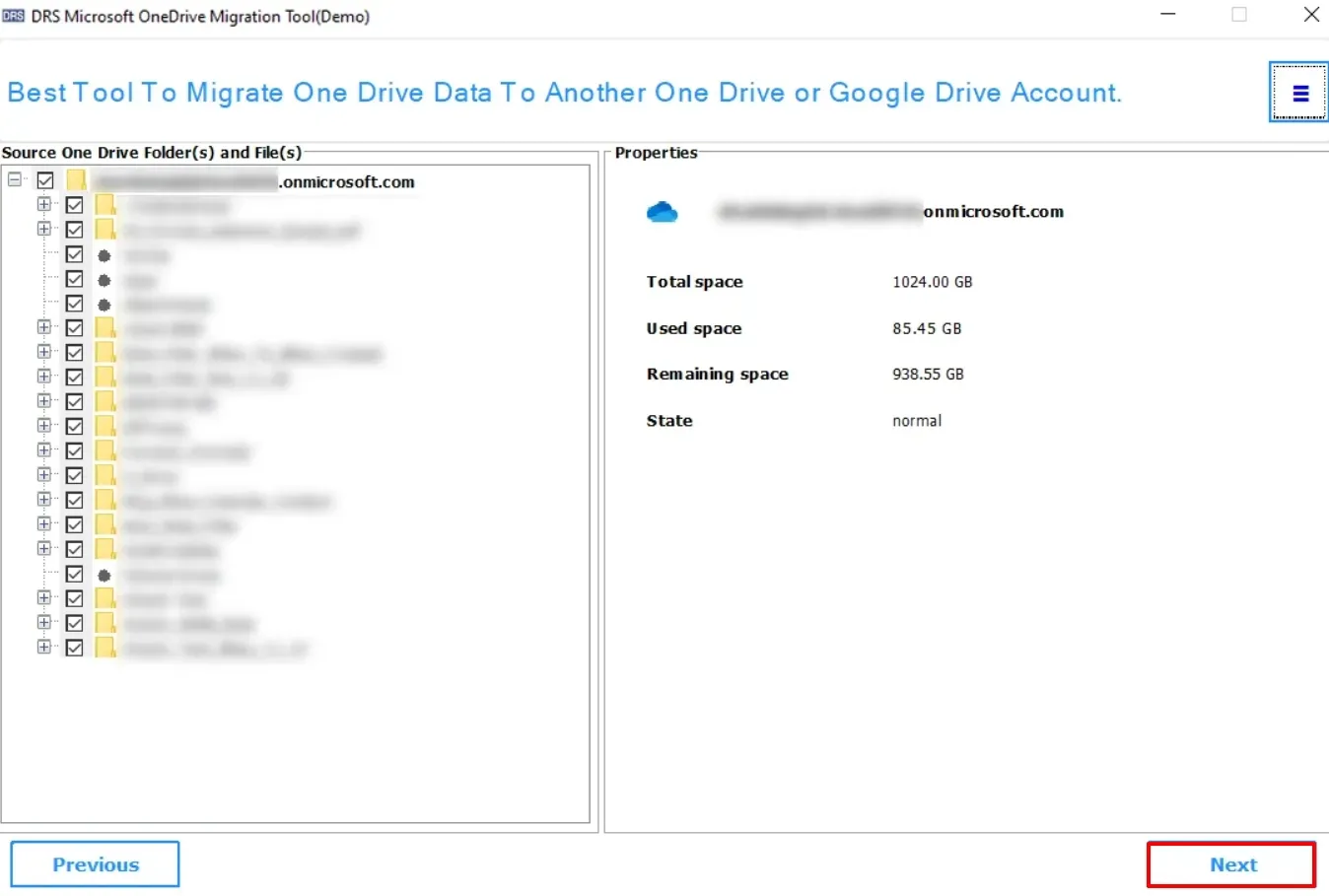
Apply the additional filters:
- Select Extension of File: You can add or remove the extension.
- Select Date(s): You can create/modify the date accordingly.
- Enable Allow Duplicate Files/Skip Previous Migration options → Next.
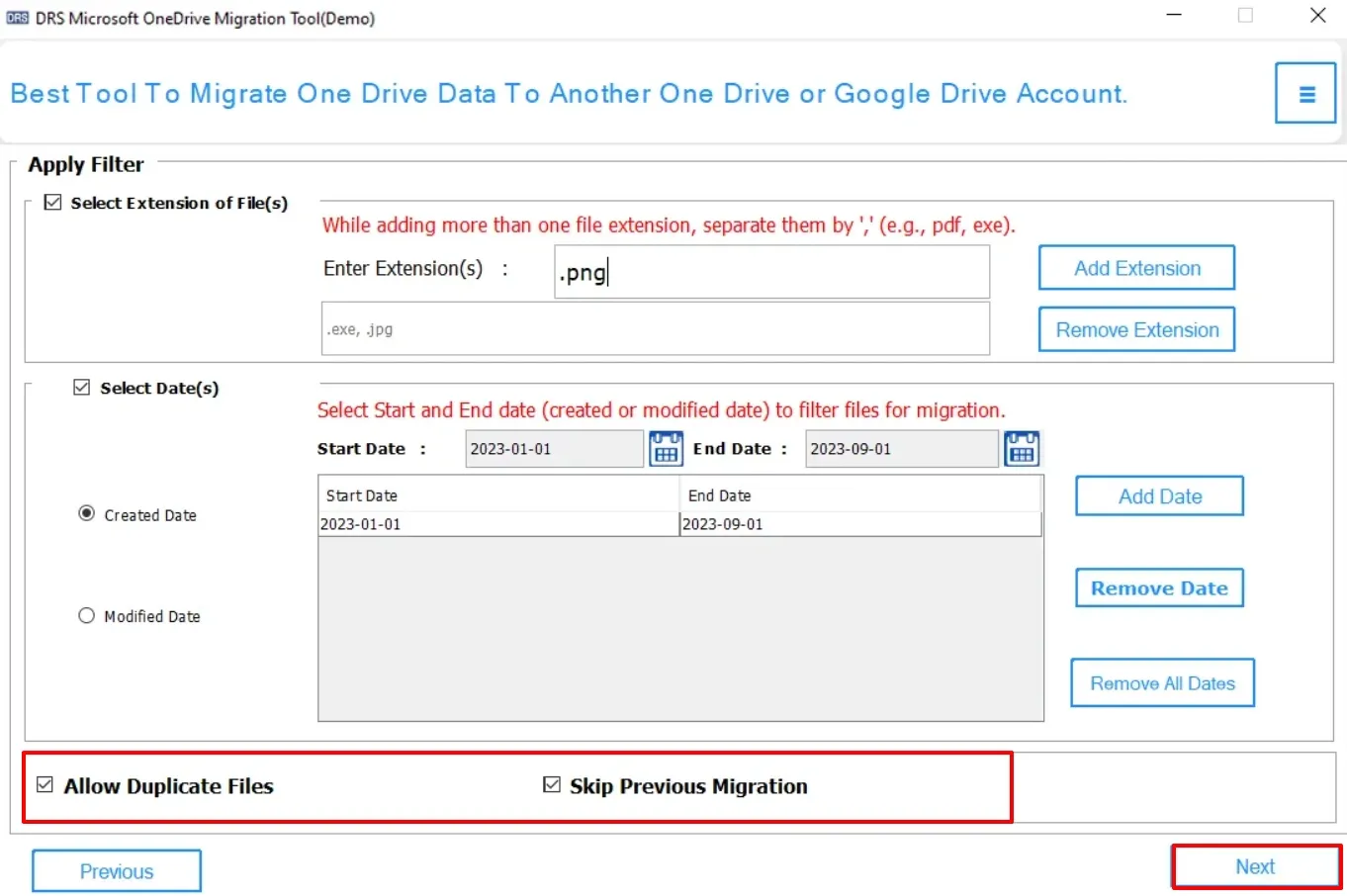
Choose OneDrive account to Select Destination Drive.
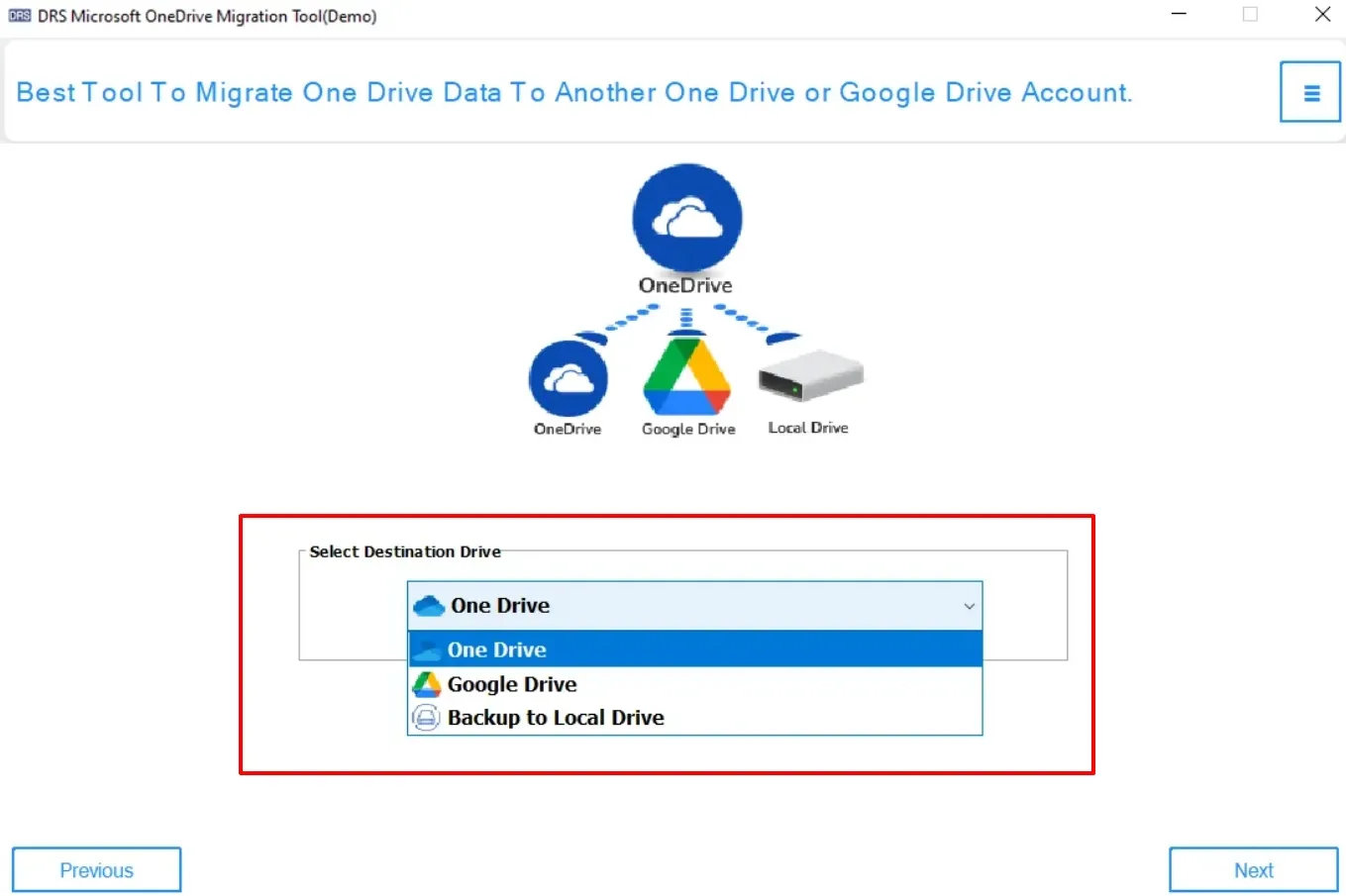
Again choose the Business Account → OK → Next.
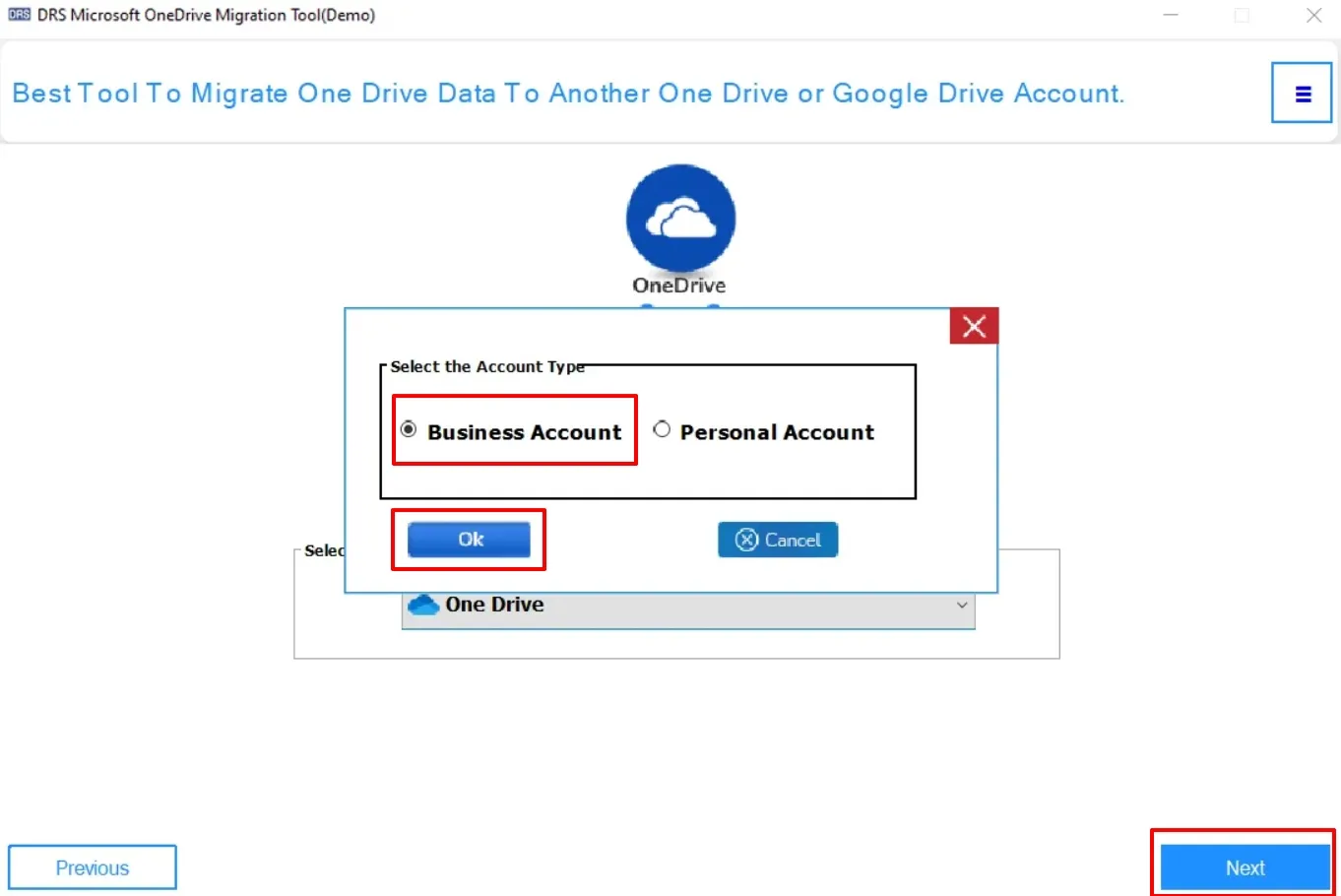
Select the Destination Drive Folder where you want to migrate → Next.
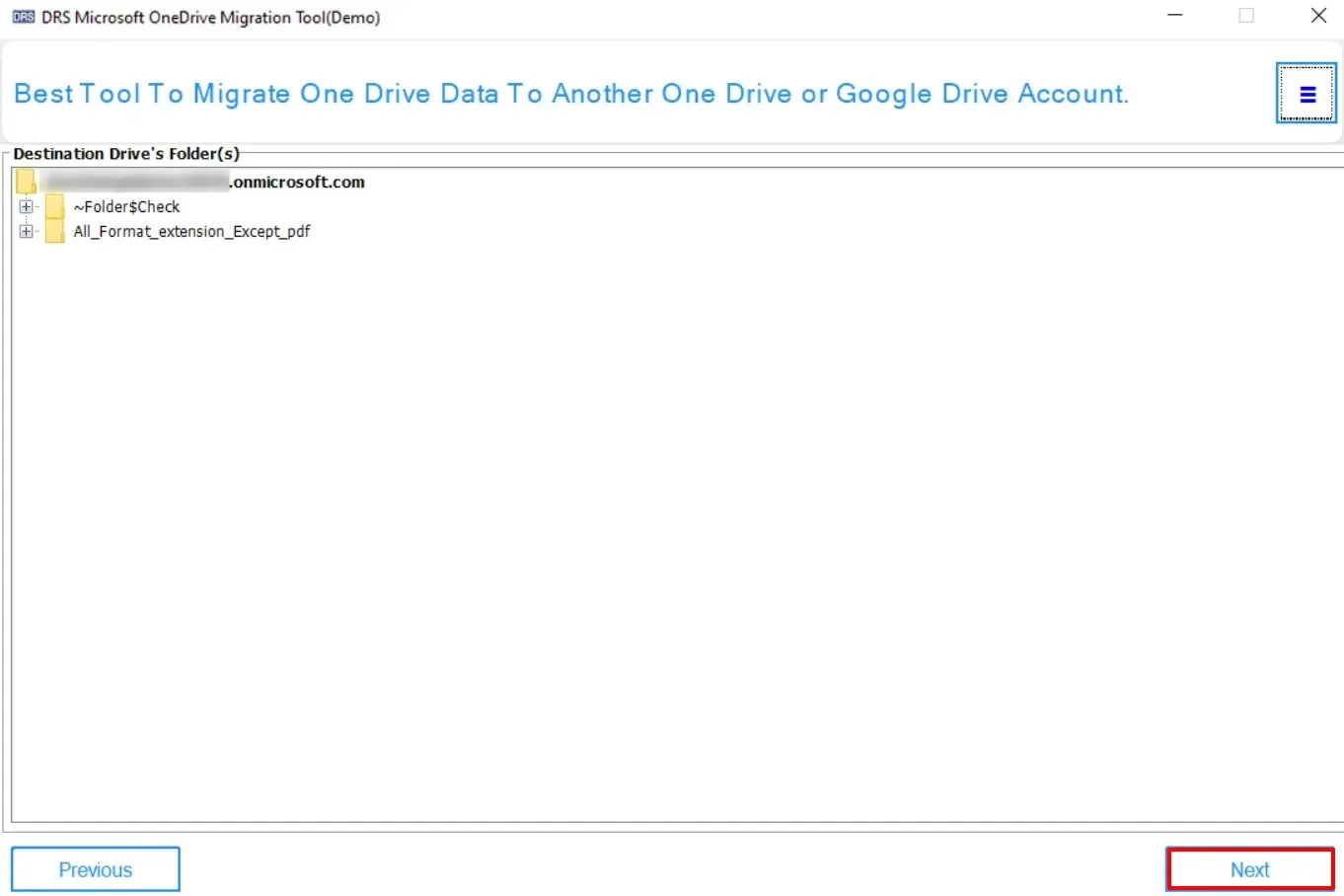
Enter the desired Folder Name → OK → Next.
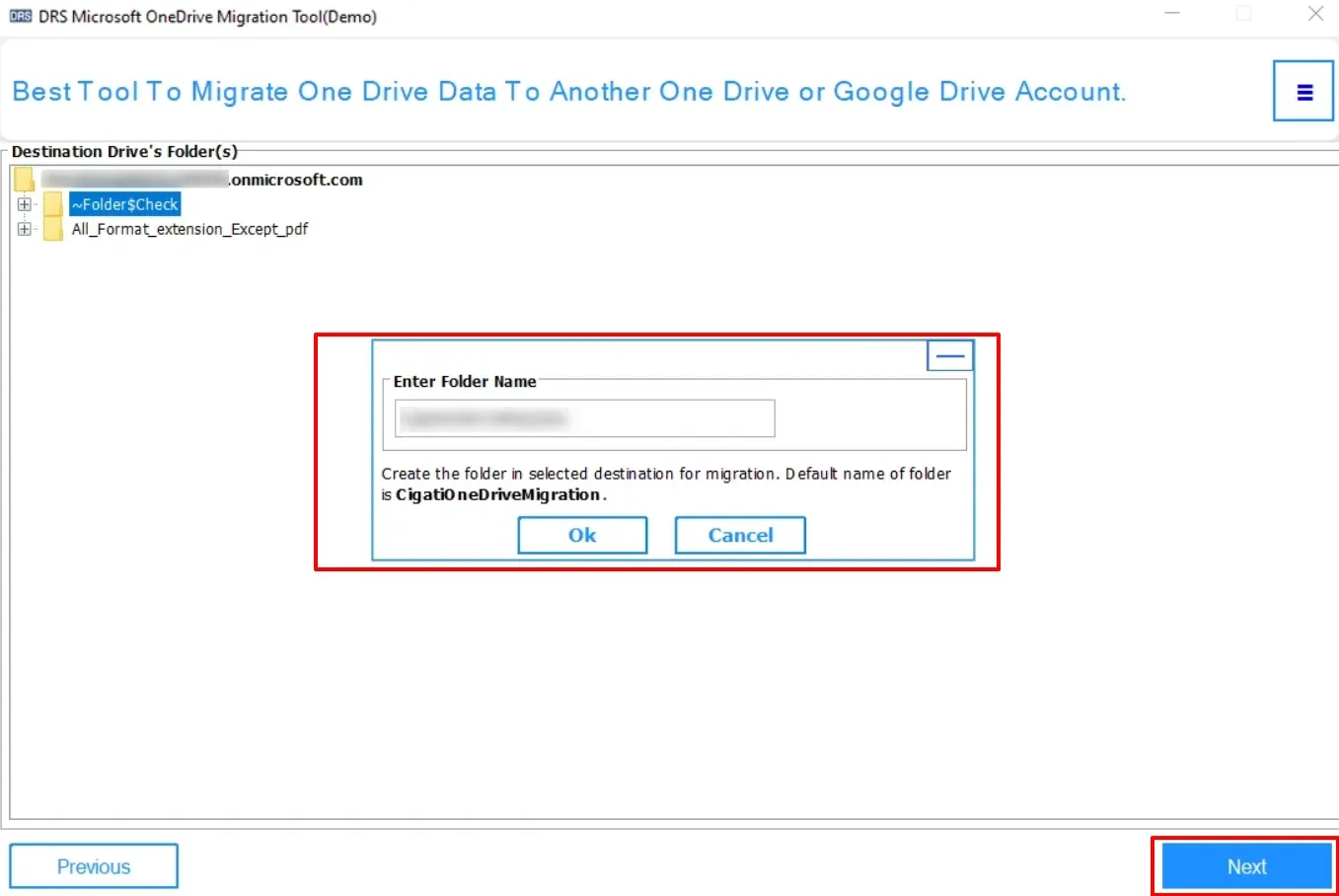
Preview the data → Download the report if needed.