-
Written By Md Shoaib
-
Updated on June 19th, 2025
How to Convert OST File to HTML? Best Methods
Michael Smith Query: “I have some old Outlook OST files that I need to open in a browser. Is there any simple way to convert OST File to HTML format without losing the email content or formatting? Also, I’d prefer a solution that works even if Outlook isn’t installed.”
Summary: This is a common scenario faced by many users, especially when dealing with archived or orphaned OST files. Many users often ask how to convert OST to HTML without losing formatting or needing Outlook installed. Unfortunately, OST files aren’t directly viewable in browsers or text editors. That’s where a reliable solution comes in. To make this task easier, the OST to PST Converter offers a quick and user-friendly way to export OST emails to HTML format. Let’s continue with this guide to know everything about OST to HTML Conversion:
Quick Overview of OST & HTML
Before diving into the methods, let’s quickly understand what OST and HTML formats are:
OST (Offline Storage Table) is used by Outlook to store mailbox data locally when connected to Exchange, Office 365, or IMAP accounts. However, users often don’t prefer OST files because they can’t be opened without Outlook or a connected server. Hence, it is difficult to access, especially if the original profile is unavailable.
On the other hand, HTML (HyperText Markup Language) is a standard format for creating and displaying content on the web. HTML files can be opened using any web browser, such as Chrome, Firefox, or Edge, without depending on any email client.
How to Convert OST to HTML with Ease
You can easily convert OST file to HTML in bulk using the professional solution. Follow the given steps:
- Download & launch the CloudMigration OST to PST Converter on your system.
- Click “Browse” or “Select File” to add the OST file you want to convert.
- Preview mailbox items like emails, contacts, and calendars after scanning.
- Choose “HTML” from the list of output formats in the export panel.
- Select the destination folder using the “Path to Save” option.
- Apply filters to convert selected folders or date ranges (optional).
- Click “Convert” to begin the OST to HTML export process.
Need to Convert OST file into HTML? Here’s Why
Here are some key reasons why users choose to convert OST files into HTML format:
- Firstly, OST files can’t be opened without Outlook. Hence, difficult to access independently.
- Secondly, HTML files are browser-friendly and can be viewed on any device without any email client.
In addition, HTML is a lightweight format, which makes storage and file sharing much easier. - Moreover, converting to HTML preserves email formatting, hyperlinks, and structure exactly as in the original message.
- Also, it’s a great way to create a readable and portable archive of emails for documentation or web publishing.
- Finally, HTML files are easier to manage and back up, offering long-term accessibility and compatibility.
Note: HTML is preferred over OST because it allows users to access and view email content directly. In any web browser without Outlook or an active email account. Next, we will move to the available solutions to convert OST file to HTML format.
Method 01: Manual Technique to Convert OST File to MHTML/HTML
You can manually export OST to HTML or MHTML format using Microsoft Outlook. This method works only if your OST file is connected and accessible in Outlook. Here are the steps to follow:
- First, open Microsoft Outlook on your computer where the OST file is already configured.
- Next, go to the folder containing the email you want to convert.
- Then, click to select the specific email you wish to save.
- After that, go to the top menu and click on File >> Save As.
- Now, from the “Save as type” dropdown list, choose HTML format.
- Following this, browse and select the location where you want to save the file.
- Finally, click the Save button to convert OST File to HTML format.
You can repeat these steps for each email. Once saved, the file can be easily opened in any web browser.
Things You Can’t Do with the Manual Technique
The manual method helps save individual emails, but it comes with several drawbacks:
- You can convert one email at a time. Hence, it is unsuitable for bulk conversions.
- Moreover, you must have Outlook installed, and the OST file must be connected to a valid profile.
- In addition, the method doesn’t support orphaned, corrupted, or inaccessible OST files.
- Also, attachments are not saved along with the HTML file using this method.
- Lastly, there’s no option to filter or organize the export based on date, subject, or folder.
Due to these limitations, users looking for a fast and more reliable solution often prefer using a professional solution to accomplish the conversion process.
Method 02: Professional Way to Convert OST File to HTML Instantly
To simplify the process of converting OST files to HTML, a professional solution is highly recommended. One such efficient utility is the CloudMigration OST to PST Converter. It can transfer OST data into HTML format without altering the original structure. Moreover, it enables users to convert entire mailbox data, including emails, attachments, and metadata. In addition, this utility offers a user-friendly interface and built-in preview options. Also, it supports batch processing. Most importantly, it ensures data integrity and provides advanced filtering options such as date range and specific folder selection. The embedded feature of this software makes the conversion process both accurate and customizable.
Simple Step-by-Step Process to Convert OST File to HTML Format
- Download and open the CloudMigration OST to PST Converter on your system.

- Next, click on the Select File button find & add the OST file you want to convert.
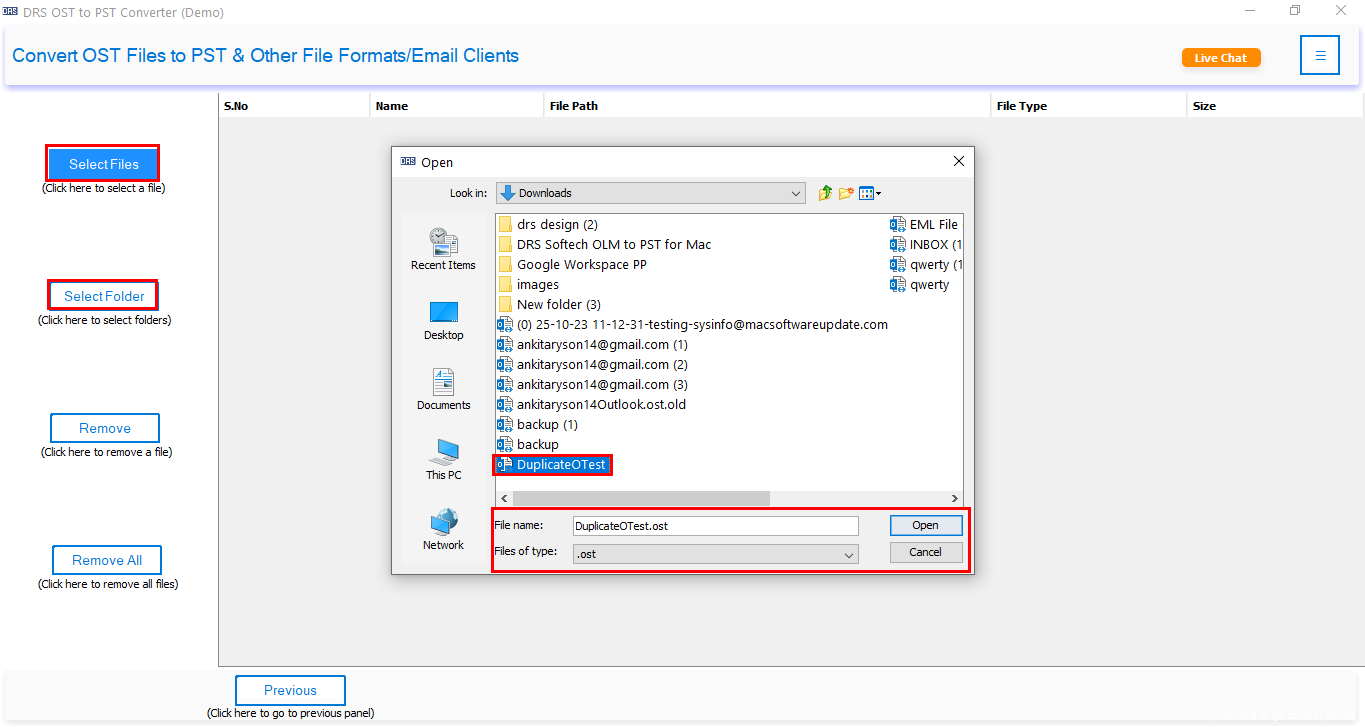
- Then, preview your mailbox items and select the folders you wish to export.

- After that, choose HTML as the output file format from the available list.

- Now, apply filters such as date range if needed, and choose a destination path.

- Finally, click on the Convert button to convert OST File to MHTML/HTML.

- Once completed, you can open your converted emails in any web browser instantly.
Additional Note: For instance, if you prefer saving your emails as individual messages, you can also export OST to MSG using a similar process.
Final Words
We discussed two effective methods to convert OST file to HTML, one manual and one automated. While the manual approach might help in a few cases, it falls short when dealing with large, inaccessible, or orphaned OST files. That’s where a trusted tool like the OST Converter from DRS Softech becomes essential. It not only simplifies the conversion process but also ensures no data loss and saves you a lot of time. If you’re serious about getting all your Outlook emails into an easily viewable format without hassle, the tool-based approach is the most efficient choice.
Frequently Asked Questions
Q1. Why do I need to convert Outlook OST files into HTML format?
Ans: OST files store offline Outlook data, but can’t be viewed without Outlook. Converting them to HTML makes emails easily accessible through any web browser, preserving layout, links, and formatting. HTML is an appropriate option for viewing, sharing, or archiving messages without specialized software.
Q2. What to keep in mind while choosing best tool to convert OST to HTML?
Ans: Choose a tool that supports bulk conversion, offers an easy-to-use interface, and lets you preview mailbox data. It should work with all OST files and preserve email formatting and metadata, just like the CloudMigration OST to PST Converter.
About The Author:
Hi, I’m Md Shoaib! I enjoy writing about technologies and helping my readers with their queries, and I’m always looking for new ways to challenge myself and grow. Professionally, I work as a Digital Marketer, where I specialize in SEO and Copywriting.
Related Post





